Blazor入门-连接MySQL的简单例子:列出数据+简单查询
参考:
ASP.NET Core 6.0 Blazor Server APP并使用MySQL数据库_blazor mysql-CSDN博客
https://blog.csdn.net/mzl87/article/details/129199352
本地环境:win10, visual studio 2022 community, mysql 8.0.33 (MySQL Community Server), net core 6.0
目录
问题
假设本地装有MySQL,里面有一个数据库名为vector,其下有一个表名为basic_unit,现在需要在某个网页上:
- 列出basic_unit中所有数据
- 能根据字段 Name 和(或)Type 查询并列出结果。
实现效果
- 列出所有数据
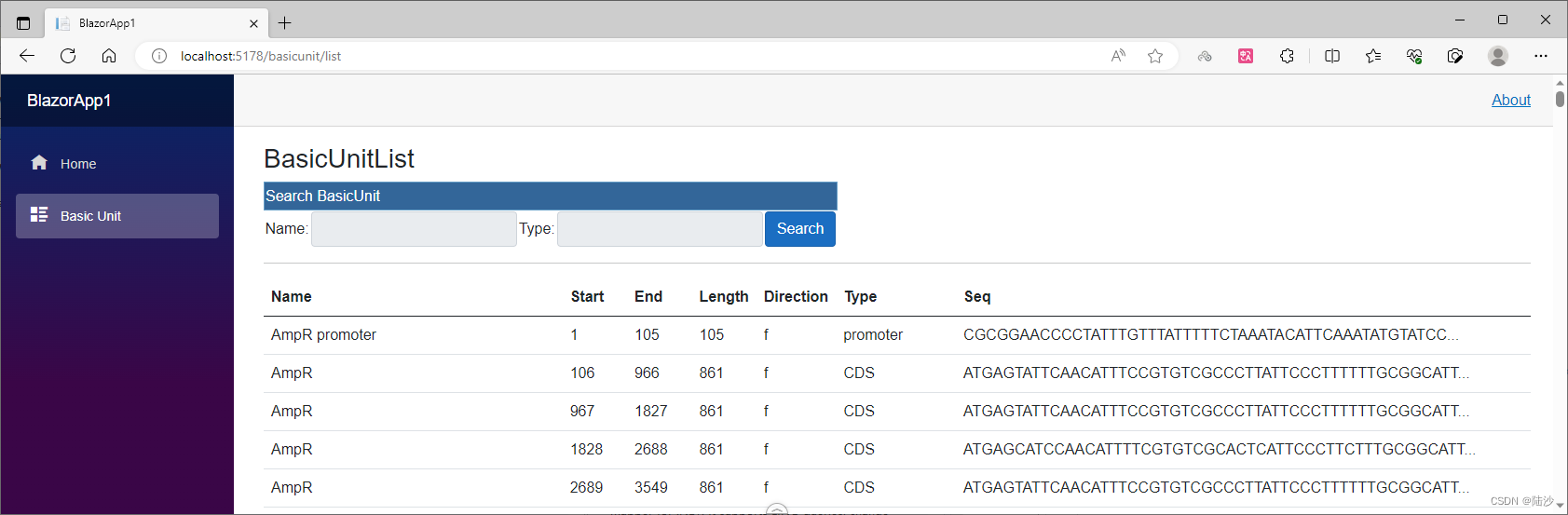
- 查询
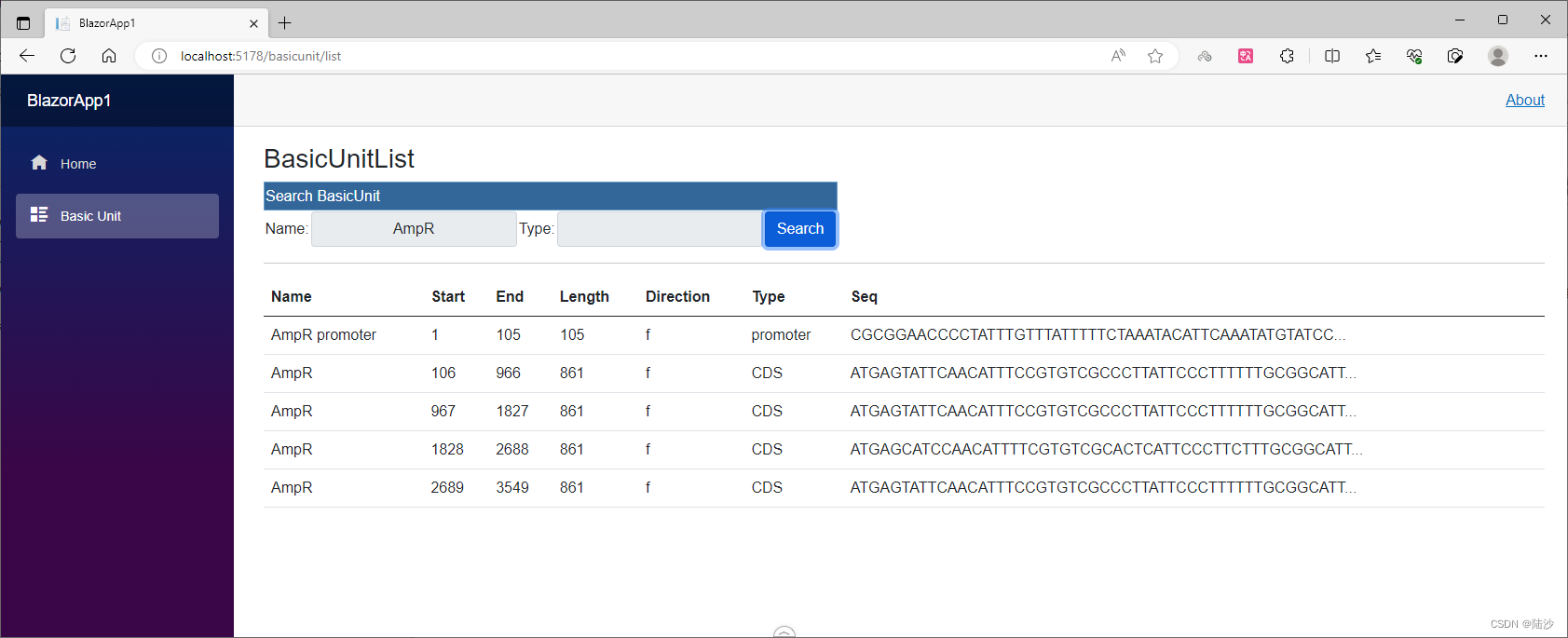
前置工作
配置VS插件/程序包
使用 NuGet 安装如下两个程序包。其中,第一个包可能要对照.NET的版本,如果对不上会安装失败。
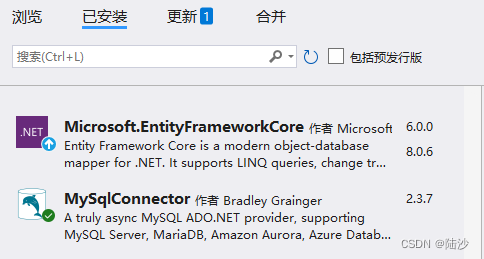
配置MySQL
首先创建一个表:
create table basic_unit(
id int unsigned not null AUTO_INCREMENT,
name varchar(200) default null,
ustart int default -1,
uend int default -1,
direction varchar(1) default 'n',
unit_type varchar(100) default null,
seq varchar(15000) default null,
primary key(id)
) engine=InnoDB;
然后创建一个procedure:
use vector;
delimiter $$
mysql> create procedure SearchBU(in n varchar(200), in utype varchar(100))
-> BEGIN
-> select name, ustart, uend, direction, unit_type, seq
-> from basic_unit
-> where
-> name like concat('%', n, '%')
-> and
-> unit_type like concat('%', utype, '%');
-> END$$
Query OK, 0 rows affected (0.04 sec)
测试一下procedure是否创建成功:
mysql> call SearchBU("AmpR promoter","promoter");
+---------------+--------+------+-----------+-----------+-----------------------------------------------------------------------------------------------------------+
| name | ustart | uend | direction | unit_type | seq |
+---------------+--------+------+-----------+-----------+-----------------------------------------------------------------------------------------------------------+
| AmpR promoter | 1 | 105 | f | promoter | CGCGGAACCCCTATTTGTTTATTTTTCTAAATACATTCAAATATGTATCCGCTCATGAGACAATAACCCTGATAAATGCTTCAATAATATTGAAAAAGGAAGAGT |
+---------------+--------+------+-----------+-----------+-----------------------------------------------------------------------------------------------------------+
1 row in set (0.00 sec)
Query OK, 0 rows affected (0.01 sec)
procedure使用方法可以参考:MySQL-存储过程(Stored Procedure)使用
MySQL-存储过程(Stored Procedure)使用-CSDN博客
https://blog.csdn.net/pxy7896/article/details/139290992
blazor配置和编码
blazor项目的创建参见下面的链接,此处不再展开。
Blazor入门-基础知识+vs2022自带例程的理解_blazor教程 菜鸟-CSDN博客
https://blog.csdn.net/pxy7896/article/details/138621017
1.创建模型类
在项目中新建一个文件夹Models,然后创建一个模型类 BasicUnit。我把Models放在Data文件夹下,其实也可以放在根目录,都可以。
namespace BlazorApp1.Data.Models
{
public class BasicUnit
{
public int Id { get; set; }
public string? Name { get; set; }
public int Ustart { get; set; } = -1;
public int Uend { get; set; } = -1;
public string Direction { get; set; } = "n";
public string? UnitType { get; set; }
public string? Seq { get; set; }
}
}
2.创建连接类
2.1创建连接辅助类
还是在Models下创建一个连接辅助类 MySQLHelper,内容为:
using MySqlConnector;
namespace BlazorApp1.Data.Models
{
public class MySQLHelper
{
//this field gets initialized at Program.cs
public static string? conStr;
public static MySqlConnection GetConnection()
{
try
{
MySqlConnection connection = new MySqlConnection(conStr);
return connection;
}
catch (Exception e)
{
Console.WriteLine(e);
throw;
}
}
}
}
然后在 Program.cs 中初始化这个辅助类:
using BlazorApp1.Data.Models;
....
builder.Services.AddServerSideBlazor();
...
// connect mysql
MySQLHelper.conStr = builder.Configuration["ConnectionStrings:DefaultConnection"];
var app = builder.Build();
...
然后修改 appsettings.json ,增加一段内容:
"ConnectionStrings": {
"DefaultConnection": "server=localhost;user id=用户名;password=密码;port=3306;database=数据库名称;"
},
这样连接辅助类就拿到连接所需的各种信息了。
2.2创建连接类
下面的代码很好理解,就是在函数里执行查询过程,然后包装结果,准备传递给service。
using BlazorApp1.Data.Models;
using MySqlConnector;
using System.Data;
namespace BlazorApp1.Data
{
public class BasicUnitConnection
{
public async Task<BasicUnit[]> SearchBasicUnits(string name, string utype) {
List<BasicUnit> basicUnits = new List<BasicUnit>();
// 辅助类提供了连接信息
using (MySqlConnection conn = MySQLHelper.GetConnection()) {
// open connection
conn.Open();
// SearchBU 是前面创建的查询过程(procedure)
using (MySqlCommand cmd = new MySqlCommand("SearchBU", conn)) {
cmd.CommandType = CommandType.StoredProcedure;
// add parameters
cmd.Parameters.Add(new MySqlParameter {
ParameterName = "@n",
DbType = DbType.String,
Value = name,
Direction = ParameterDirection.Input,
});
cmd.Parameters.Add(new MySqlParameter
{
ParameterName = "@utype",
DbType = DbType.String,
Value = utype,
Direction = ParameterDirection.Input,
});
// 执行查询,将收到的查询结果包装成模型对象
// 查询结果应与sql查询语句对应,包括类型
using (MySqlDataReader reader = cmd.ExecuteReader()) {
while (reader.Read()) {
basicUnits.Add(new BasicUnit() {
Name = reader.GetString("name"),
Ustart = reader.GetInt32("ustart"),
Uend = reader.GetInt32("uend"),
Direction = reader.GetString("direction"),
UnitType = reader.GetString("unit_type"),
Seq = reader.GetString("seq"),
});
}
}
}
}
//Console.WriteLine(basicUnits.Count);
return basicUnits.ToArray();
}
}
}
3.创建服务类
服务类更简单了,只要调用上面的连接类里的函数即可。
using BlazorApp1.Data.Models;
namespace BlazorApp1.Data
{
public class BasicUnitService
{
private BasicUnitConnection conn { get; set; } = new BasicUnitConnection();
public async Task<BasicUnit[]> GetBasicUnitsByNameType(string name, string type) {
BasicUnit[] res = conn.SearchBasicUnits(name, type).Result.ToArray();
return res;
}
}
}
4.创建客户端razor
razor是显示内容的元件,里面包括一个查询框和一个查询结果列表,两个都是table。
需要注意的是,如果模型的一个属性可能是null,需要注意处理。
@page "/basicunit/list"
@using BlazorApp1.Data
@using BlazorApp1.Data.Models;
@inject BasicUnitService basicUnitService
<h3>BasicUnitList</h3>
<!-- search frame -->
<table>
<tr style="height: 30px; background-color:#336699 ;
color:#FFFFFF ;border: solid 1px #659EC7;">
<td colspan="5" align="left">
Search BasicUnit
</td>
</tr>
<tr>
<td>Name:</td>
<td>
<input class="input-group-text" type="text" @bind-value="@custName" />
</td>
<td>Type:</td>
<td>
<input class="input-group-text" type="text" @bind-value="@custType" />
</td>
<td>
<input type="button" class="btn btn-primary"
value="Search" @onclick="@searchDetails" />
</td>
</tr>
</table>
<hr/>
@if (basicUnits == null)
{
<p><em>Loading...</em></p>
} else
{
<table class="table">
<thead>
<tr>
<th>Name</th>
<th>Start</th>
<th>End</th>
<th>Length</th>
<th>Direction</th>
<th>Type</th>
<th>Seq</th>
</tr>
</thead>
<tbody>
@foreach(var bu in basicUnits)
{
bsize = @bu.Uend - bu.Ustart + 1;
if (@bu.Seq != null)
{
bseq = bu.Seq;
if (bsize > 50)
{
bseq = bseq.Substring(0, 50) + "...";
}
}
<tr>
<td>@bu.Name</td>
<td>@bu.Ustart</td>
<td>@bu.Uend</td>
<td>@bsize</td>
<td>@bu.Direction</td>
<td>@bu.UnitType</td>
<td>@bseq</td>
</tr>
}
</tbody>
</table>
}
代码部分则是:
@code {
private string custName = "";
private string custType = "";
private BasicUnit[]? basicUnits;
private int bsize = -1; // 因为要计算seq属性的长度,所以额外用一个变量
private string bseq = ""; // 显示的seq
protected override async Task OnInitializedAsync()
{
basicUnits = await basicUnitService.GetBasicUnitsByNameType(custName, custType);
}
async Task searchDetails()
{
basicUnits = await basicUnitService.GetBasicUnitsByNameType(custName, custType);
}
}
5.配置侧边栏
修改 NavMenu.razor ,给侧边栏增加一个链接:
<div class="@NavMenuCssClass" @onclick="ToggleNavMenu">
<nav class="flex-column">
<div class="nav-item px-3">
<NavLink class="nav-link" href="/" Match="NavLinkMatch.All">
<span class="oi oi-home" aria-hidden="true"></span> Home
</NavLink>
</div>
<!-- 新增的部分 -->
<div class="nav-item px-3">
<!-- href就是上面razor里@page后跟的字符串 -->
<NavLink class="nav-link" href="/basicunit/list">
<span class="oi oi-list-rich" aria-hidden="true"></span> Basic Unit
</NavLink>
</div>
<!-- 新增的部分 END -->
</nav>
</div>
done.
原文地址:https://blog.csdn.net/pxy7896/article/details/139291068
免责声明:本站文章内容转载自网络资源,如本站内容侵犯了原著者的合法权益,可联系本站删除。更多内容请关注自学内容网(zxcms.com)!
