Android获取本地文件目录
一、实现效果
一个简单的demo。点击按钮,获取本地文件目录,可以选择图片,展示选取的对应图片和展示存储路径。如图所示:
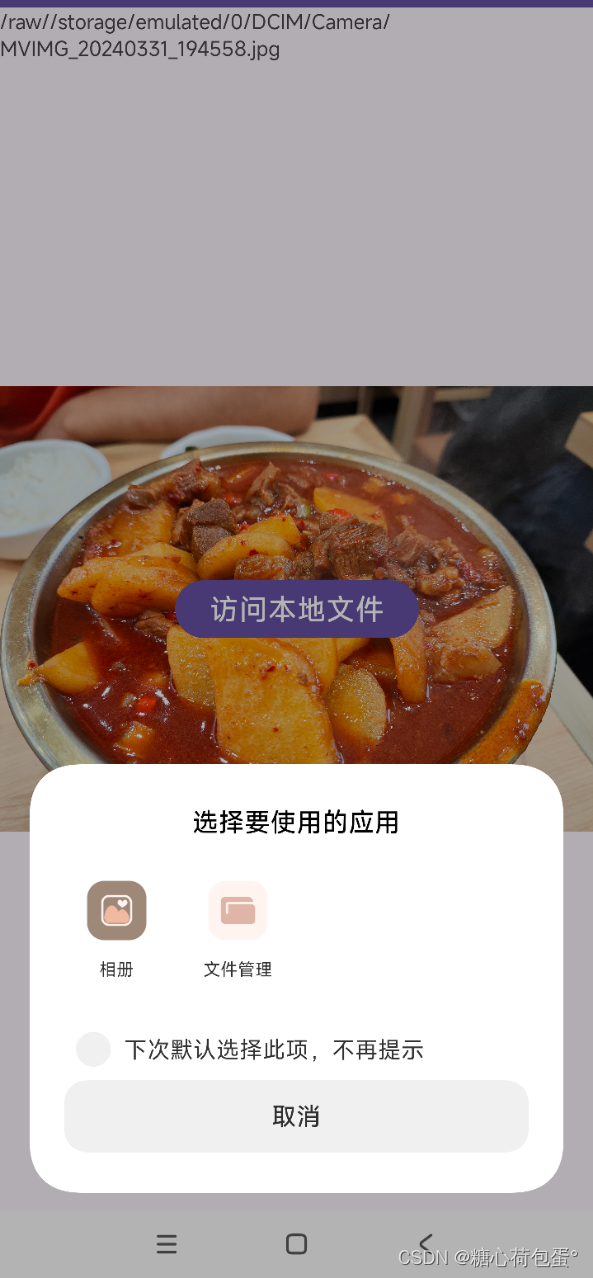
二、实现方式
1. 权限
AndroidManifest.xml文件里面添加权限
<uses-permission android:name="android.permission.READ_EXTERNAL_STORAGE" />
<uses-permission android:name="android.permission.WRITE_EXTERNAL_STORAGE" />2. 布局
<?xml version="1.0" encoding="utf-8"?>
<androidx.constraintlayout.widget.ConstraintLayout xmlns:android="http://schemas.android.com/apk/res/android"
xmlns:app="http://schemas.android.com/apk/res-auto"
xmlns:tools="http://schemas.android.com/tools"
android:layout_width="match_parent"
android:layout_height="match_parent"
tools:context=".MainActivity">
<ImageView
android:id="@+id/main_iv"
android:layout_width="wrap_content"
android:layout_height="wrap_content"
app:layout_constraintBottom_toBottomOf="parent"
app:layout_constraintEnd_toEndOf="parent"
app:layout_constraintStart_toStartOf="parent"
app:layout_constraintTop_toTopOf="parent" />
<Button
android:id="@+id/main_btn"
android:layout_width="wrap_content"
android:layout_height="wrap_content"
android:text="@string/file_store"
android:textSize="20sp"
app:layout_constraintBottom_toBottomOf="parent"
app:layout_constraintEnd_toEndOf="parent"
app:layout_constraintStart_toStartOf="parent"
app:layout_constraintTop_toTopOf="@+id/main_iv"/>
<TextView
android:layout_width="wrap_content"
android:layout_height="wrap_content"
android:id="@+id/main_tx"
tools:ignore="MissingConstraints" />
</androidx.constraintlayout.widget.ConstraintLayout>3. kotlin代码
class MainActivity : AppCompatActivity() {
private lateinit var btn2: Button
private lateinit var ivImage: ImageView
private lateinit var btx:TextView
private lateinit var activityResultLauncher: ActivityResultLauncher<Intent>
@SuppressLint("MissingInflatedId")
override fun onCreate(savedInstanceState: Bundle?) {
super.onCreate(savedInstanceState)
setContentView(R.layout.activity_main)
btn2 = findViewById(R.id.main_btn)
ivImage = findViewById(R.id.main_iv)
btx=findViewById(R.id.main_tx)
activityResultLauncher = registerForActivityResult(ActivityResultContracts.StartActivityForResult()) { result ->
if (result.resultCode == RESULT_OK) {
Log.e(this::class.java.name, "Result: " + result.data.toString())
// 处理返回的图片数据
val uri: Uri? = result.data?.data
uri?.let {
ivImage.setImageURI(it)
Log.e(this::class.java.name, "Uri: $it")
// 获取并显示图片的路径
btx.text=getPathFromUri(it)
}
}
}
btn2.setOnClickListener {
val intent = Intent(Intent.ACTION_PICK).apply {
data = MediaStore.Images.Media.EXTERNAL_CONTENT_URI
type = "image/*"
}
activityResultLauncher.launch(intent)
}
}
//返回图片的路径字符串
private fun getPathFromUri(uri:Uri):String{
return uri.path?:"Unknown"
}
}以上就是全部内容
主页有更多 Android 相关文章,欢迎点赞收藏~
原文地址:https://blog.csdn.net/Waterme10n/article/details/137240886
免责声明:本站文章内容转载自网络资源,如本站内容侵犯了原著者的合法权益,可联系本站删除。更多内容请关注自学内容网(zxcms.com)!
