【微信小程序(黑马程序课程)案例实现——本地生活的首页基本布局】
一. 新建一个项目
二. 添加页面和删除页面
(1)添加页面——app.json/pages中添加路径,并删除原有的路径
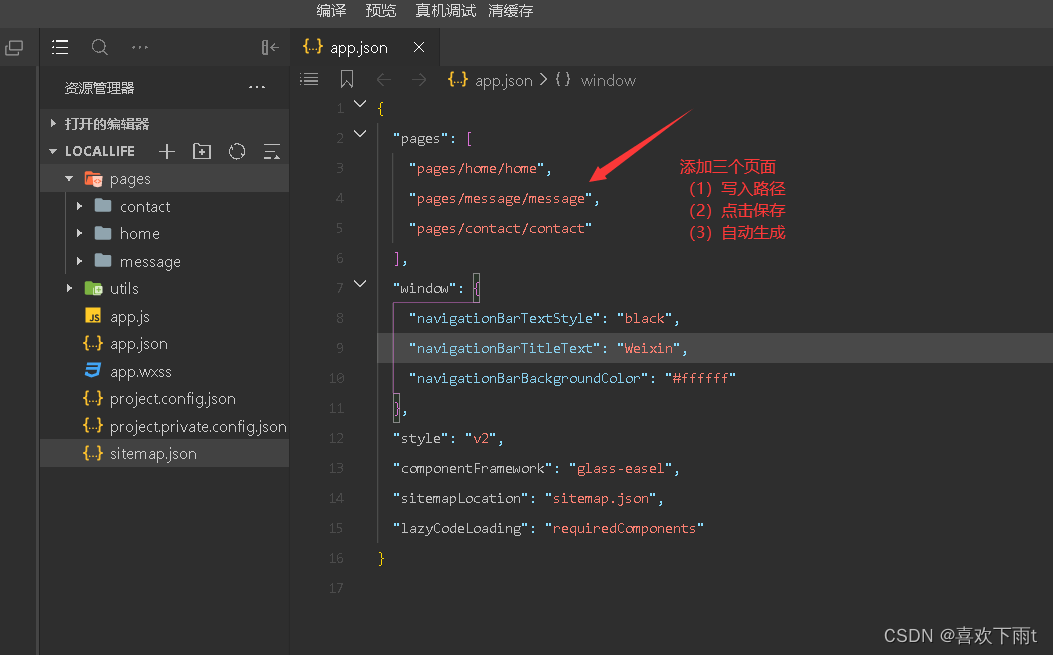
(2)删除页面——路径已经被删除,现在删除文件

三.设置导航栏效果——app.json/windows中更改
效果图:
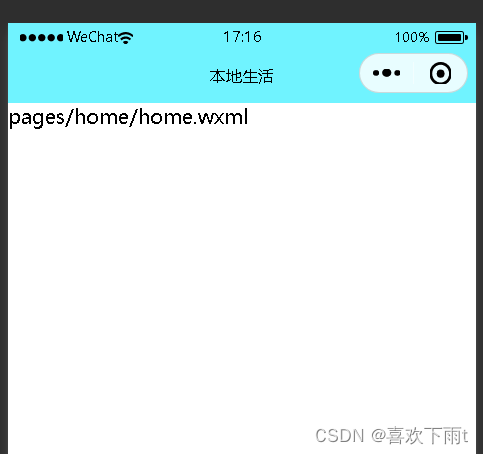
代码如下:
"window": {
"navigationBarTextStyle": "black",
"navigationBarTitleText": "本地生活",
"navigationBarBackgroundColor": "#70f3ff"
},
四.设置tabBar效果——在app.json中创建tabBar(与windows同级)
效果图:
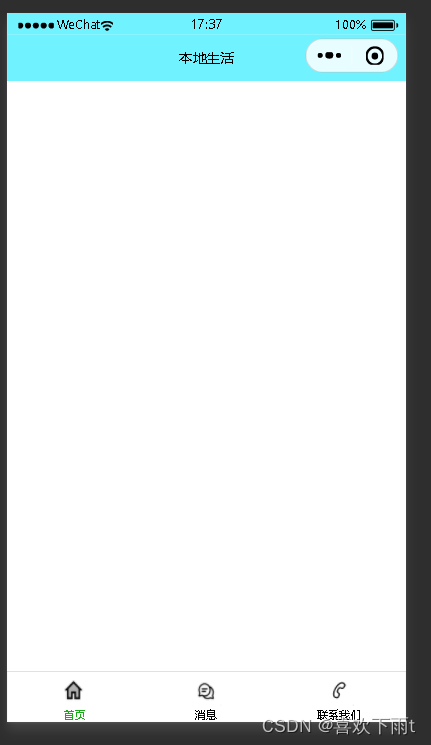
代码如下:——创建tabBar与windows同级
注:我没有使用黑马老师的图标,我用的自己的——写完文章后我会上传到资源,需要的自取。
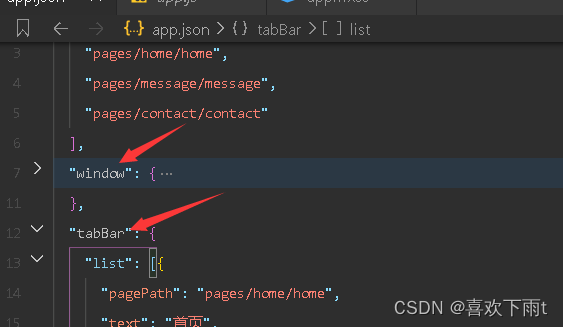
"tabBar": {
"list": [{
"pagePath": "pages/home/home",
"text": "首页",
"iconPath": "/images/tabBar_png/home.png",
"selectedIconPath": "/images/tabBar_png/home-active.png"
},{
"pagePath": "pages/message/message",
"text": "消息",
"iconPath": "/images/tabBar_png/messages.png",
"selectedIconPath": "/images/tabBar_png/messages-active.png"
},{
"pagePath": "pages/contact/contact",
"text": "联系我们",
"iconPath": "/images/tabBar_png/contact.png",
"selectedIconPath": "/images/tabBar_png/contact-active.png"
}
]
},
五.实现轮播图效果——**注:**我使用的是自己本地的图片,所以没有发请求
而是将图片放入images文件中
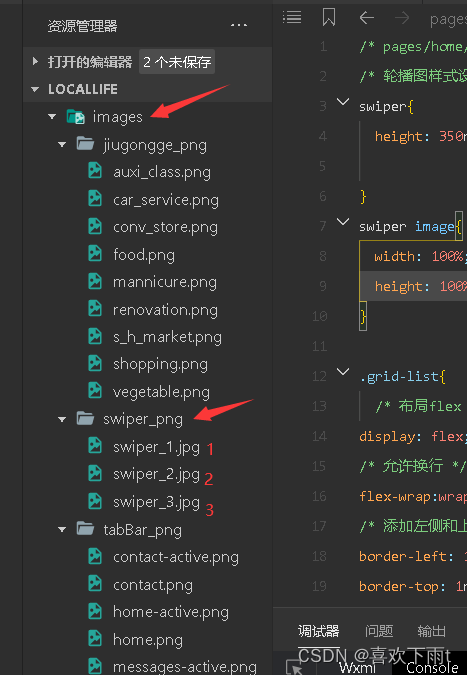
代码:
在home.wxml中编写
<!-- 轮播图区域 -->
<swiper indicator-dots circular>
<swiper-item wx:for="{{swiperList}}">
<image src="{{item}}"></image>
</swiper-item>
</swiper>
在home.js中编写
data:{
swiperList:[
'/images/swiper_png/swiper_1.jpg',
'/images/swiper_png/swiper_2.jpg',
'/images/swiper_png/swiper_3.jpg'
]
}
在home.wxss中编写
/* 轮播图样式设计 */
swiper{
height: 350rpx;
}
swiper image{
width: 100%;
height: 100%;
}
效果如图:

六. 九宫格编写——注:依旧用的本地的图片没有发起网络申请——想去发起请求的去看原视频即可——(Day2的案例——本地生活)— 课程连接: link
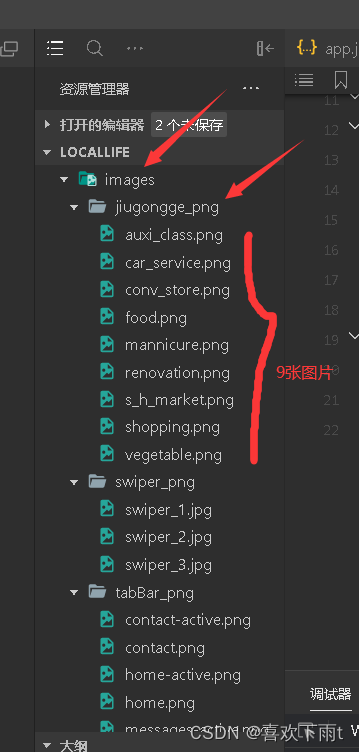
在home.wxml中编写
<!-- 九宫格区域 -->
<view class="grid-list">
<view class="gird-item" wx:for="{{gridlist}}">
<image src="{{item.icon}}"></image>
<text>{{item.name}}</text>
</view>
</view>
在home.js中编写
data:{
gridlist:[
{'name':'洗车','icon':'/images/jiugongge_png/car_service.png'},
{'name':'便利店','icon':'/images/jiugongge_png/conv_store.png'},
{'name':'美食','icon':'/images/jiugongge_png/food.png'},
{'name':'美甲','icon':'/images/jiugongge_png/mannicure.png'},
{'name':'辅导班','icon':'/images/jiugongge_png/auxi_class.png'},
{'name':'超市','icon':'/images/jiugongge_png/shopping.png'},
{'name':'买菜','icon':'/images/jiugongge_png/vegetable.png'},
{'name':'装修','icon':'/images/jiugongge_png/renovation.png'},
{'name':'二手市场','icon':'/images/jiugongge_png/s_h_market.png'}
]
},
在home.wxss中编写
.grid-list{
/* 布局flex */
display: flex;
/* 允许换行 */
flex-wrap:wrap;
/* 添加左侧和上册边框 */
border-left: 1rpx solid #edefef;
border-top: 1rpx solid #edefef;
}
.gird-item{
width: 33.33%;
height: 200rpx;
display: flex;
/* 纵向布局 */
flex-direction: column;
align-items: center;
justify-content: center;
/* 添加右侧和下册边框 */
border-right: 1rpx solid #edefef;
border-bottom: 1rpx solid #edefef;
/* 改变box方式 */
box-sizing: border-box;
}
.gird-item image{
width: 60rpx;
height: 60rpx;
}
.gird-item text{
font-size: 24rpx;
/* 文本和图片有距离 */
margin-top: 10rpx;
}
效果图如下:
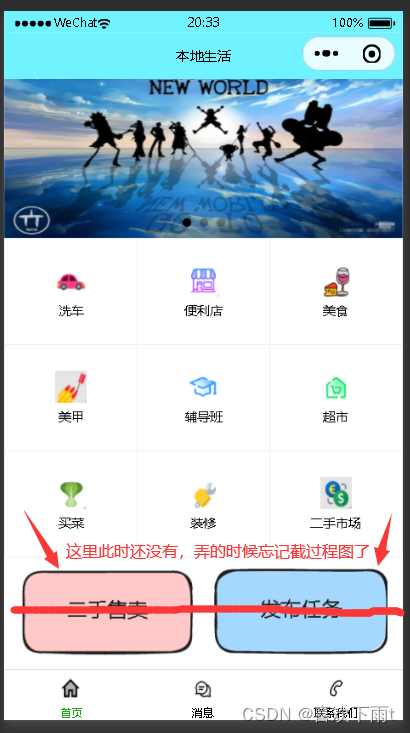
七.图片排布——图片位置如下:
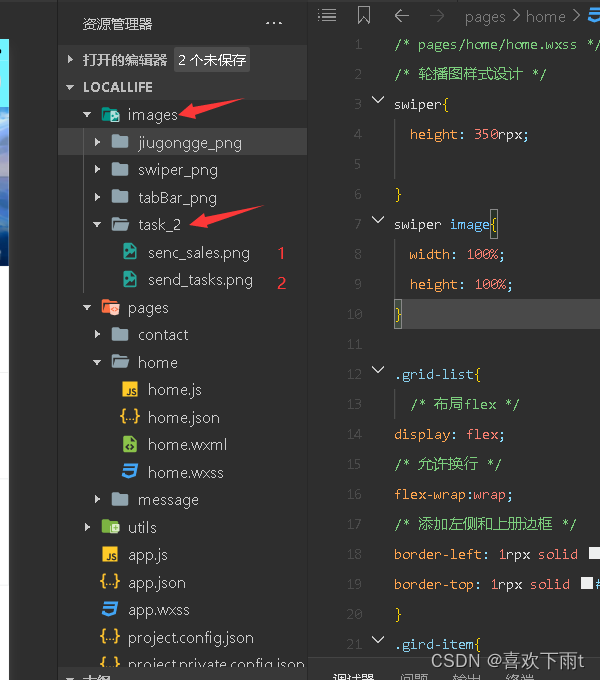
在home.wxml中编写:
<!-- 任务区和售卖区 -->
<view class="img-box">
<image src="/images/task_2/send_tasks.png" mode="widthFix"></image>
<image src="/images/task_2/senc_sales.png" mode="widthFix"></image>
</view>
不用在home.js中编写
在home.wxss中编写:
.img-box{
/* 先横过来 */
display:flex;
padding: 20rpx 10rpx;
justify-content: space-around;
}
.img-box image{
width: 45%;
}
效果图如下:
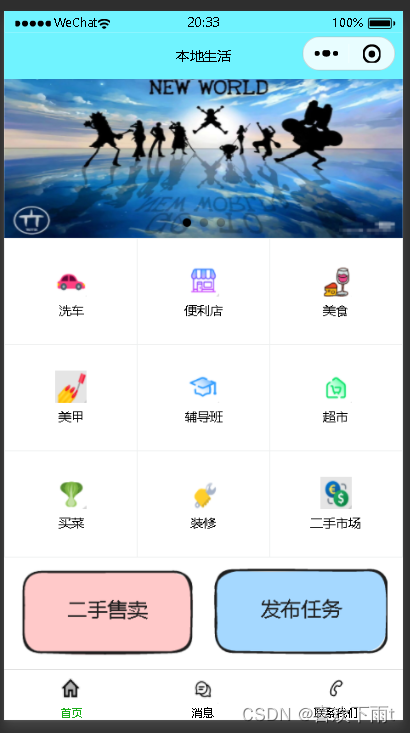
——————本地生活案列完成!!!
全部代码如下:
app.json代码:
{
"pages": [
"pages/home/home",
"pages/message/message",
"pages/contact/contact"
],
"window": {
"navigationBarTextStyle": "black",
"navigationBarTitleText": "本地生活",
"navigationBarBackgroundColor": "#70f3ff"
},
"tabBar": {
"list": [{
"pagePath": "pages/home/home",
"text": "首页",
"iconPath": "/images/tabBar_png/home.png",
"selectedIconPath": "/images/tabBar_png/home-active.png"
},{
"pagePath": "pages/message/message",
"text": "消息",
"iconPath": "/images/tabBar_png/messages.png",
"selectedIconPath": "/images/tabBar_png/messages-active.png"
},{
"pagePath": "pages/contact/contact",
"text": "联系我们",
"iconPath": "/images/tabBar_png/contact.png",
"selectedIconPath": "/images/tabBar_png/contact-active.png"
}
]
},
"style": "v2",
"componentFramework": "glass-easel",
"sitemapLocation": "sitemap.json",
"lazyCodeLoading": "requiredComponents"
}
home.wxml代码:
<!--pages/home/home.wxml-->
<!-- 轮播图区域 -->
<swiper indicator-dots circular>
<swiper-item wx:for="{{swiperList}}">
<image src="{{item}}"></image>
</swiper-item>
</swiper>
<!-- 九宫格区域 -->
<view class="grid-list">
<view class="gird-item" wx:for="{{gridlist}}">
<image src="{{item.icon}}"></image>
<text>{{item.name}}</text>
</view>
</view>
<!-- 任务区和售卖区 -->
<view class="img-box">
<image src="/images/task_2/send_tasks.png" mode="widthFix"></image>
<image src="/images/task_2/senc_sales.png" mode="widthFix"></image>
</view>
home.js代码:
// pages/home/home.js
Page({
/**
* 页面的初始数据
*/
data: {
//存放轮播图数据
swiperList:[
'/images/swiper_png/swiper_1.jpg',
'/images/swiper_png/swiper_2.jpg',
'/images/swiper_png/swiper_3.jpg'
],
gridlist:[
{'name':'洗车','icon':'/images/jiugongge_png/car_service.png'},
{'name':'便利店','icon':'/images/jiugongge_png/conv_store.png'},
{'name':'美食','icon':'/images/jiugongge_png/food.png'},
{'name':'美甲','icon':'/images/jiugongge_png/mannicure.png'},
{'name':'辅导班','icon':'/images/jiugongge_png/auxi_class.png'},
{'name':'超市','icon':'/images/jiugongge_png/shopping.png'},
{'name':'买菜','icon':'/images/jiugongge_png/vegetable.png'},
{'name':'装修','icon':'/images/jiugongge_png/renovation.png'},
{'name':'二手市场','icon':'/images/jiugongge_png/s_h_market.png'}
]
},
//获取轮播图数据函数——未编写,而使用本地图片
/**
* 生命周期函数--监听页面加载
*/
onLoad: function (options) {
},
/**
* 生命周期函数--监听页面初次渲染完成
*/
onReady: function () {
},
/**
* 生命周期函数--监听页面显示
*/
onShow: function () {
},
/**
* 生命周期函数--监听页面隐藏
*/
onHide: function () {
},
/**
* 生命周期函数--监听页面卸载
*/
onUnload: function () {
},
/**
* 页面相关事件处理函数--监听用户下拉动作
*/
onPullDownRefresh: function () {
},
/**
* 页面上拉触底事件的处理函数
*/
onReachBottom: function () {
},
/**
* 用户点击右上角分享
*/
onShareAppMessage: function () {
}
})
home.wxss代码:
/* pages/home/home.wxss */
/* 轮播图样式设计 */
swiper{
height: 350rpx;
}
swiper image{
width: 100%;
height: 100%;
}
.grid-list{
/* 布局flex */
display: flex;
/* 允许换行 */
flex-wrap:wrap;
/* 添加左侧和上册边框 */
border-left: 1rpx solid #edefef;
border-top: 1rpx solid #edefef;
}
.gird-item{
width: 33.33%;
height: 200rpx;
display: flex;
/* 纵向布局 */
flex-direction: column;
align-items: center;
justify-content: center;
/* 添加右侧和下册边框 */
border-right: 1rpx solid #edefef;
border-bottom: 1rpx solid #edefef;
/* 改变box方式 */
box-sizing: border-box;
}
.gird-item image{
width: 60rpx;
height: 60rpx;
}
.gird-item text{
font-size: 24rpx;
/* 文本和图片有距离 */
margin-top: 10rpx;
}
.img-box{
/* 先横过来 */
display:flex;
padding: 20rpx 10rpx;
justify-content: space-around;
}
.img-box image{
width: 45%;
}
**注:**如果图片资料到我的资源里免费下载就行!!!——其实自己找点自己喜欢的图标也挺好的
原文地址:https://blog.csdn.net/weixin_45753504/article/details/137603618
免责声明:本站文章内容转载自网络资源,如本站内容侵犯了原著者的合法权益,可联系本站删除。更多内容请关注自学内容网(zxcms.com)!
