Python C++ 模拟键鼠输入,键鼠监听,英雄联盟优化
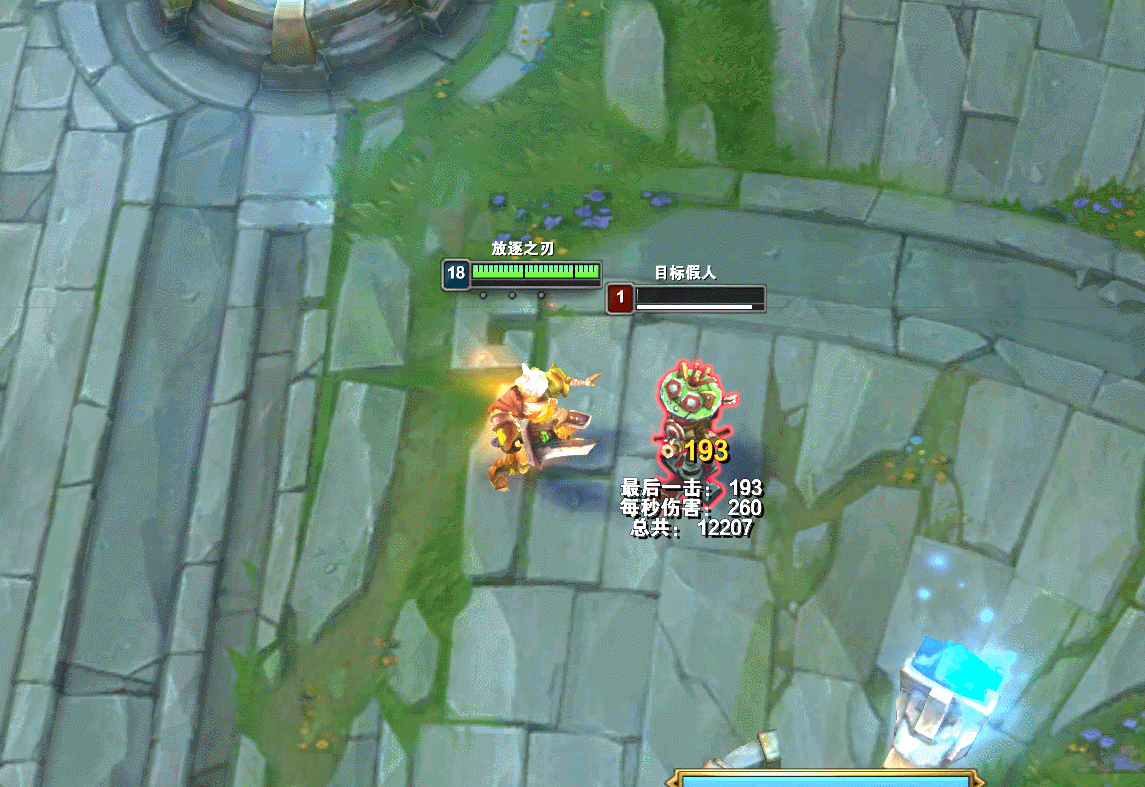
联盟优化首先要解决的是输入问题,这里首选语言是 Python,为什么要使用 Python 而不是使用 C++ ,原因如下:
- C++ 如果使用注入的方式来操作的话,效果是最好的,但是这样容易被检查进而封号;
- 如果不使用 C++ 的注入方式,使用 windll 中的 user32 来操作的话,Python 使用 ctypes 得到的效果和 C++ 基本一致;
- Python 是胶水语言,我们可以发挥想象力很方便的添加其他的功能;
一、windll 输入
在 Python 中使用 windll 输入主要是靠模拟 C++ 程序使用 ctypes 实现的,鼠标键盘的输入有两种方式,一种是 sendinput ,一种是 mouse_event 和 keybd_event;其中 mouse_event 和 keybd_event 已经被取代,因此这里只能使用 sendinput 函数来执行发送操作;
构建 sendinput 函数的结构参数如下:
from ctypes import (windll, byref, Union, POINTER, sizeof,
Structure, c_ulong, pointer, c_long, wintypes)
class POINT(Structure):
_fields_ = [("x", c_ulong),
("y", c_ulong)]
class MOUSEINPUT(Structure):
_fields_ = [("dx", c_long),
("dy", c_long),
("mouseData", wintypes.DWORD),
("dwFlags", wintypes.DWORD),
("time", wintypes.DWORD),
("dwExtraInfo", POINTER(c_ulong))]
class KEYBDINPUT(Structure):
_fields_ = [("wVk", wintypes.WORD),
("wScan", wintypes.WORD),
("dwFlags", wintypes.DWORD),
("time", wintypes.DWORD),
("dwExtraInfo", POINTER(c_ulong))]
class HARDWAREINPUT(Structure):
_fields_ = [("uMsg", wintypes.DWORD),
("wParamL", wintypes.WORD),
("wParamH", wintypes.WORD)]
class Input_UNION(Union):
_fields_ = [("mi", MOUSEINPUT),
("ki", KEYBDINPUT),
("hi", HARDWAREINPUT)]
class INPUT(Structure):
_fields_ = [("type", c_ulong),
("DUMMYUNIONNAME", Input_UNION)]
接着实现鼠标控制和键盘控制函数如下:
def get_mouse_pos():
"""获取鼠标当前位置"""
orig = POINT()
windll.user32.GetCursorPos(byref(orig))
return int(orig.x), int(orig.y)
def set_mouse_pos(x, y):
"""设置鼠标当前位置"""
windll.user32.SetCursorPos(x, y)
def mouse_click(right=False):
"""执行鼠标点击"""
# down up 的值
down = 0x02 if not right else 0x08
up = 0x04 if not right else 0x10
extra_info = c_ulong()
windll.user32.GetMessageExtraInfo(byref(extra_info))
# 创建输入
INPUTS = INPUT * 2
union_1 = Input_UNION()
union_2 = Input_UNION()
union_1.mi = MOUSEINPUT(0, 0, 0, down | 0x0001, 0, pointer(extra_info))
union_2.mi = MOUSEINPUT(0, 0, 0, up | 0x0001, 0, pointer(extra_info))
inputs = INPUTS((0, union_1), (0, union_2))
windll.user32.SendInput(2, pointer(inputs), sizeof(inputs[0]))
def keyboard_click(keyname):
"""执行键盘点击"""
# 在游戏中可能只接受 directinput
# http://www.flint.jp/misc/?q=dik&lang=en
dic = {
'q' : 0x10,
'w' : 0x11,
'e' : 0x12,
'r' : 0x13,
's' : 0x1F,
}
value = dic.setdefault(keyname, None)
extra_info = c_ulong()
windll.user32.GetMessageExtraInfo(byref(extra_info))
if value:
INPUTS = INPUT * 2
union_1 = Input_UNION()
union_1.ki = KEYBDINPUT(0, value, 0x0008, 0, pointer(extra_info))
union_2 = Input_UNION()
union_2.ki = KEYBDINPUT(0, value, 0x0008 | 0x0002, 0, pointer(extra_info))
inputs = INPUTS((1, union_1), (2, union_2))
windll.user32.SendInput(2, pointer(inputs), sizeof(inputs[0]))
这里可以看下面文档进行修改和操作:
- sendInput 函数 (winuser.h) - Win32 apps | Microsoft Learn
- INPUT (winuser.h) - Win32 apps | Microsoft Learn
- MOUSEINPUT (winuser.h) - Win32 apps | Microsoft Learn
- KEYBDINPUT (winuser.h) - Win32 apps | Microsoft Learn
- HARDWAREINPUT (winuser.h) - Win32 apps | Microsoft Learn
- DirectInput Key Code Table (flint.jp)
二、Interception
如果你目前发送输入的东西工作正常,而且你不担心被某种反作弊软件标记,那么,你完全可以继续使用pyautogui/pydirectinput。此时值得注意的是,许多更高级的反作弊软件,包括Vanguard和一些版本的EAC,在驱动程序加载到你的系统上时将不会启动,毕竟,这是一个众所周知的软件。如果你问我如何绕过这种检测——那就自己编写驱动程序吧。
官网:GitHub - kennyhml/pyinterception: Modern Python port & wrapper for the interception device driver
Interception 是一个用于拦截的低级输入设备驱动程序,主要用于解决尝试向应用程序发送输入,但什么也没发生的情况;这是由于通过 windows API 发送输入时,windows 能够区分假的输入和真实的输入;
使用方法如下:
- 首先到官网GitHub - oblitum/Interception.下载 Interception 的驱动程序;
- 打开 command line installer 文件夹,在该文件夹目录下以管理员的方式打开命令提示符即 cmd 窗口,然后输入代码:
install-interception /install - 重新启动电脑,完毕后观察
C:\Windows\System32\drivers是否存在mouse.sys和keyboard.sys两个文件,如果有说明驱动安装完毕; - 安装 Python 的调用包,
pip install interception-python; - 处理完毕后就可以导入包了,
import interception
驱动如果下载不了,百度云网盘如下:
链接:https://pan.baidu.com/s/1tb0hxx0SKXApvGzOBlau6Q?pwd=zynb
提取码:zynb
Interception-python 的使用非常简单,和 pyautogui 或 pydirectinput 差不多,实例如下:
import interception
interception.auto_capture_devices(keyboard=True, mouse=True, verbose=True)
interception.move_to(960, 540)
with interception.hold_key("shift"):
interception.press("a")
interception.click(120, 160, button="right", delay=1)
三、鼠标键盘监听
鼠标键盘监听这里使用的是 Pynput ,全平台的 Python 包;
官网如下:Handling the keyboard — pynput 1.7.6 documentation
其操作使用也是十分简单,锐雯 wsq 和 rsq 连招实例如下:
import interception
from pynput import mouse, keyboard
key_state = {
'q' : False,
'w' : False,
'e' : False,
'r' : False,
's' : False,
'space' : False,
}
interception.auto_capture_devices(keyboard=True, mouse=True, verbose=True)
def on_press(key):
global key_state
if key == keyboard.Key.space:
key_state['space'] = True
if key_state['space']:
if key == keyboard.KeyCode(char='w') and key_state['w'] == False:
key_state['w'] = True
print("wsq 连招")
interception.press('s')
interception.press('q')
if key == keyboard.KeyCode(char='r') and key_state['r'] == False:
key_state['r'] = True
print("rsq 连招")
interception.press('q')
def on_release(key):
global key_state
if key == keyboard.Key.space:
key_state['space'] = False
if key == keyboard.KeyCode(char='w'):
key_state['w'] = False
if key == keyboard.KeyCode(char='r'):
key_state['r'] = False
with keyboard.Listener(on_release=on_release, on_press=on_press) as listener:
listener.join()
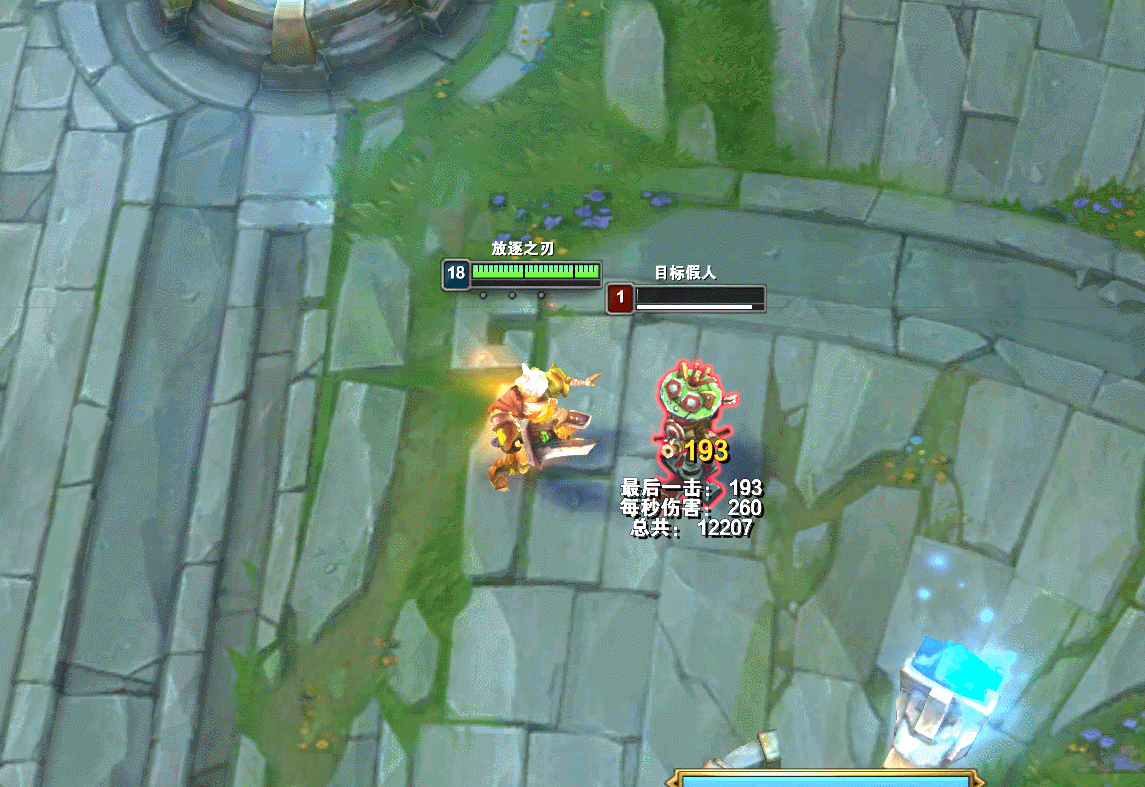
还可以添加其他功能,例如和神经网络结合…
原文地址:https://blog.csdn.net/m0_72947390/article/details/142590859
免责声明:本站文章内容转载自网络资源,如本站内容侵犯了原著者的合法权益,可联系本站删除。更多内容请关注自学内容网(zxcms.com)!
