给数字人生成加上界面,基于ER-NeRF/RAD-NeRF/AD-NeRF,Gradio框架构建WEBUI,使用HLS流媒体,实现边推理边播放——之一:在WEBUI中实时输出服务器控制台日志
前言
- 目前数字人实现技术众多,我这里采用基于ER-NeRF,在这里可以看到其介绍:ICCV 2023 | ER-NeRF: 用于合成高保真Talking Portrait的高效区域感知神经辐射场-https://zhuanlan.zhihu.com/p/644520609
- ER-NeRF的项目地址:https://github.com/Fictionarry/ER-NeRF
- ER-NeRF,RAD-NeRF,他们都继承自AD-NeRF,都有一个基于dearpygui的GUI界面
- 但是很遗憾,这个GUI很难跑起来,而且本地一般没有大GPU的机器,我们需要一个在云GPU服务器上能跑的webui
- ER-NeRF训练很简单,所需素材也很少,训练的步骤不需要GUI
- 推理时,需要一个推理界面,方便一般用户使用的同时,使用UI界面能实现一边推理一边播放视频,优化用户体验
- 基于此,在调研一圈之后,计划使用Gradio来构建webui,改造推理代码,推理生成的帧图像直接存储为ts格式视频,web前端使用hls协议来加载m3u8文件,流式的播放推理出的结果
最终效果
- 运行图
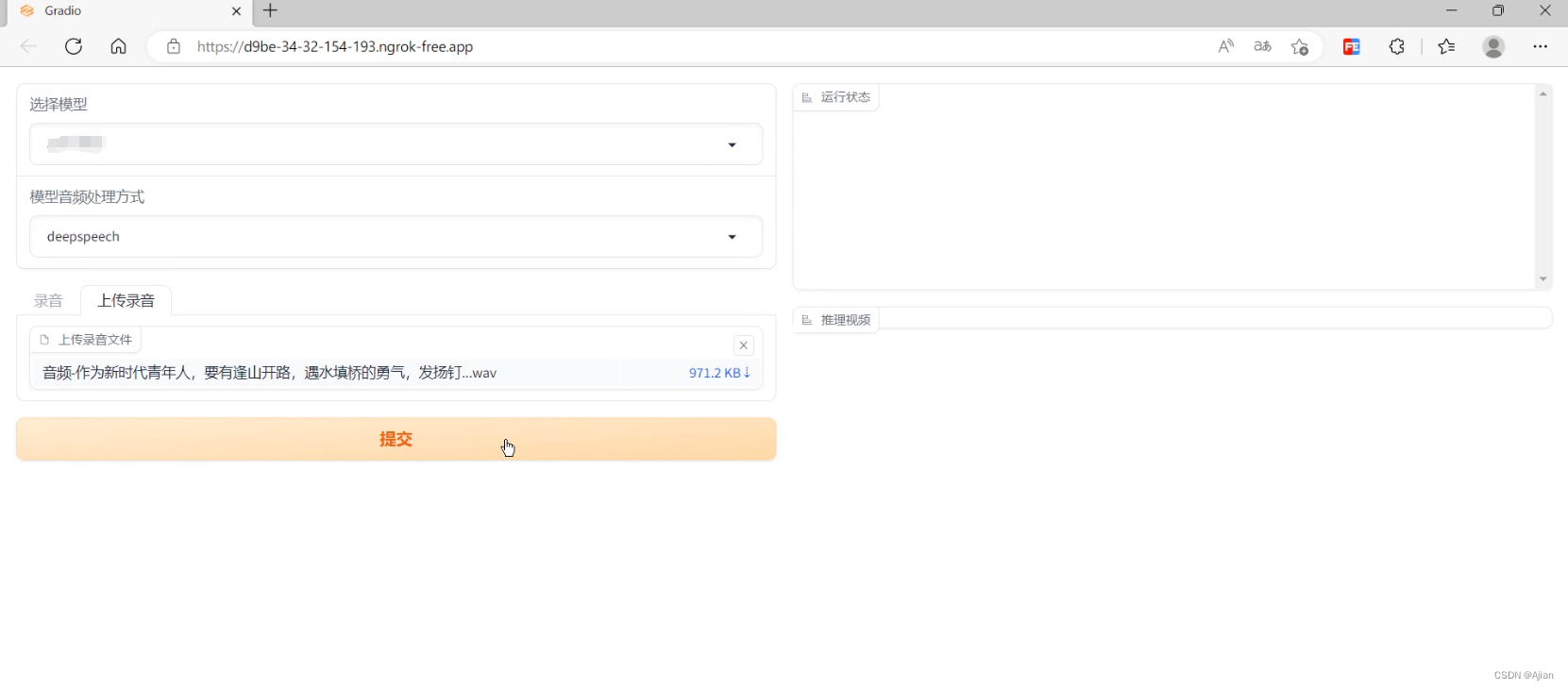
- 推理图

实现步骤
Gradio
很常规的操作,一个左右分栏布局:
with gr.Blocks() as page:
with gr.Row():
with gr.Column():
model = gr.Dropdown(
choices=models, value=models[0], label="选择模型", elem_id="modelSelectDom"
)
audType = gr.Dropdown(
choices=['deepspeech', 'hubert', 'esperanto'], value='deepspeech', label="模型音频处理方式"
)
with gr.Tab('录音'):
audio1 = gr.Audio(source="microphone", label='如果不能正常录音请直接上传音频文件!')
with gr.Tab('上传录音'):
audio2 = gr.File(label='上传录音文件', file_types=['audio'])
btn = gr.Button("提交", variant="primary", elem_id="submitBtn")
with gr.Column():
msg = gr.Label(label='运行状态', elem_id="logShowDiv", value='')
gr.Label(label='推理视频', elem_id="resultVideoDiv", value='')
btn.click(
action,
inputs=[
model, audType, audio1, audio2
],
outputs=[msg],
)
可以看到,output配置了一个msg的label组件,就是用来显示服务器现在运行的日志信息的。
那么本项目第一个问题就是:如何实时的显示服务器运行日志呢?
看代码:
def log_out(new_log):
print(new_log)
return new_log
def action(model, audType, audio1, audio2):
# 存储音频文件
yield log_out('存储音频文件...')
wavFilePath = os.path.join(modelBasePath, model, str(time.time()).replace('.', '') + '.wav')
if audio1:
rate, data = audio1
write(wavFilePath, rate, data.astype(np.int32))
elif audio2:
suffix = audio2.name.split('.')[-1]
shutil.copy2(audio2.name, wavFilePath.replace('.wav', '.' + suffix))
if not os.path.exists(wavFilePath):
yield log_out('存储音频文件失败!')
else:
yield log_out('存储音频文件完成.')
# 执行音频预处理
yield log_out('音频预处理开始...')
if audType == 'deepspeech':
cmd = f'python data_utils/deepspeech_features/extract_ds_features.py --input {wavFilePath}'
elif audType == 'hubert':
cmd = f'python data_utils/hubert.py --wav {wavFilePath}'
else:
cmd = f'python data_utils/wav2vec.py --wav {wavFilePath} --save_feats'
yield log_out(f'命令:{cmd}')
process = subprocess.Popen(cmd, shell=True, stdout=subprocess.PIPE, stderr=subprocess.PIPE)
while True:
output = process.stdout.readline()
if output == b'' and process.poll() is not None:
break
if output:
yield log_out(output.strip().decode('utf-8'))
time.sleep(0.5)
process.wait()
yield log_out(f'音频预处理完成.')
# 确认音频预处理是否完成
npyPath = '.'.join(wavFilePath.split('.')[:-1]) + '.npy'
stop = False
if not os.path.exists(npyPath):
yield log_out(f'未找到音频预处理后的npy文件,程序将要退出!')
stop = True
if stop:
return
# 构建推理命令
yield log_out(f'准备执行推理...')
cmd = f'python main.py {os.path.join(modelBasePath, model)} --workspace trial_{model}_torso -O --torso --test --test_train --aud {npyPath} --smooth_path --fps 25'
yield log_out(f'推理命令:{cmd}')
process = subprocess.Popen(cmd, shell=True, stdout=subprocess.PIPE, stderr=subprocess.PIPE)
while True:
output = process.stdout.readline()
if output == b'' and process.poll() is not None:
break
if output:
yield log_out(output.strip().decode('utf-8'))
time.sleep(0.5)
process.wait()
可以看到,直接使用yield关键字,就可以让服务器的输出多次响应。
但是这样操作最终看到的界面效果就是日志随着一次yield一次变化,历史的累计日志信息都被直接覆盖了。
为了让输出能够累计历史日志信息一起显示,我们需要将日志记录下来,这个也很简单,增加一个history_log即可:
history_log=''
def log_out(new_log):
global history_log
history_log += new_log+'<br>'
print(new_log)
return history_log
.......
现在看到,日志确实累计输出了,显示效果却不够好看,而且每次输出一次日志就会页面组件就会重绘,日志过多也影响服务器内存。
有没有办法做成shell命令窗那种类似效果呢,日志输出时,滚动条在底部,永远保持当前输出的日志能够可视?
一番艰苦的探寻,终于找到了解决办法。
核心思路是:yield持续输出,页面中用一个input元素接收,然后重写input的setvalue的方法,在方法中提取到本次输出的日志值,然后将值添加到一个div尾部,使用js让div的滚动条保持在底部。
核心代码:
_script = '''
async()=>{
.......
//监控日志输出及显示
let output = document.querySelector("#logDivText .border-none");
if(!output){
return false;
}
let show = document.querySelector('#logShowDiv .container')
show.style.height='200px'
show.style.overflowY='scroll'
show.innerHTML=""
Object.defineProperty(output, "value", {
set: function (log) {
if(log && log!=''){
show.innerHTML = show.innerHTML+'<br>'+log
show.scrollTop=show.scrollHeight
}
}
return this.textContent = log;
}
});
......
}
'''
#在page页面加载的时候,将自定义的js加载进去
page.load(_js=_script)
这样就实现了监控服务器日志输出的效果了,效果如下:
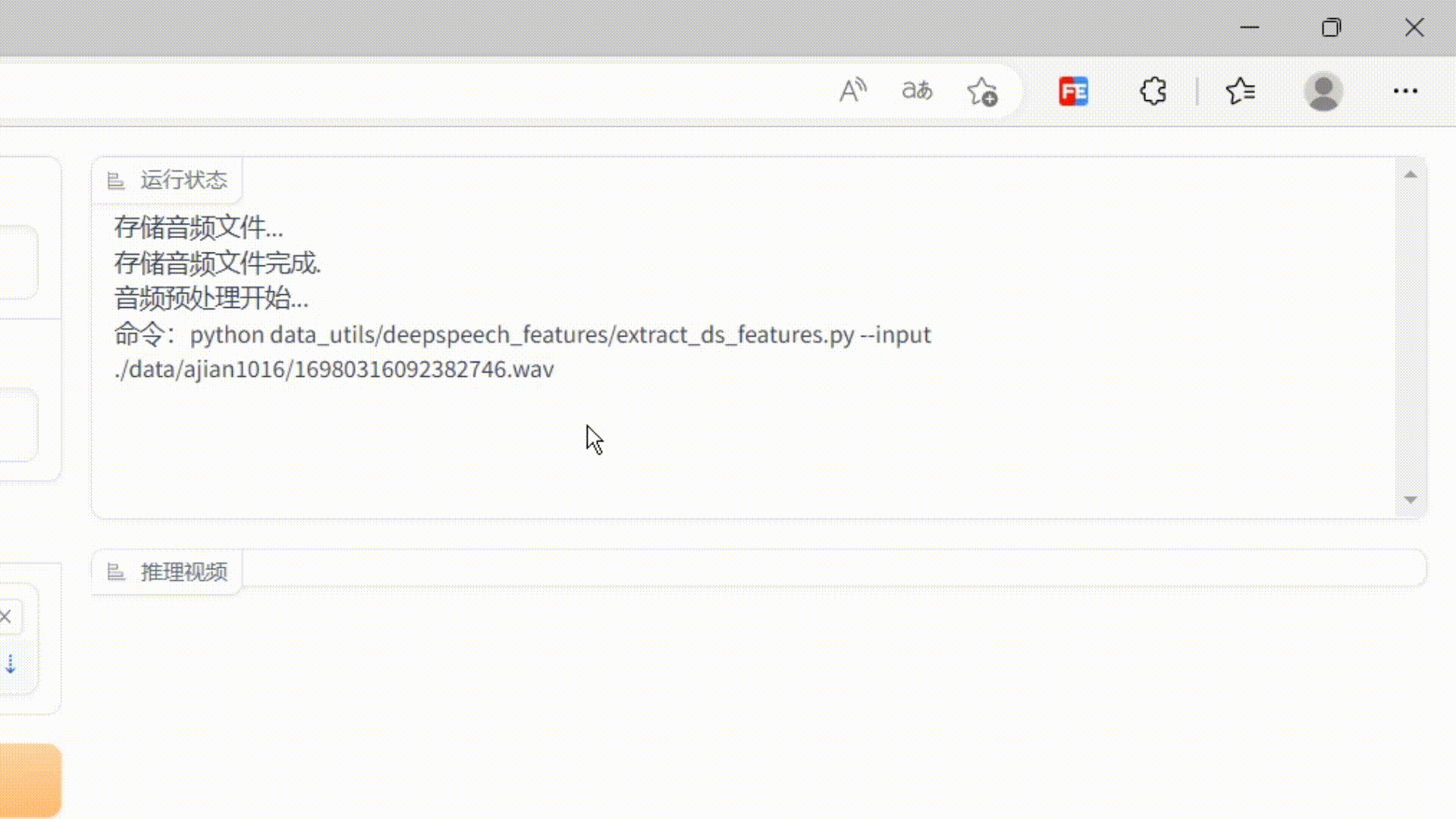
代码已放在gitee,有不解的可私信。
下一篇讲解如何将内存中的序列图通过pipeline写成hls协议的ts文件保存。
原文地址:https://blog.csdn.net/AJian759447583/article/details/133990434
免责声明:本站文章内容转载自网络资源,如本站内容侵犯了原著者的合法权益,可联系本站删除。更多内容请关注自学内容网(zxcms.com)!
