鸿蒙自定义DrawerLayout侧滑菜单实现原理
前言
DevEcoStudio版本:
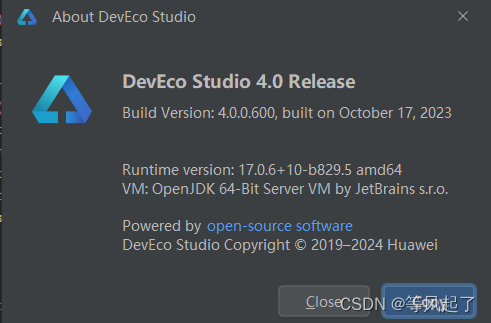
DrawerLayout如何使用:鸿蒙自定义侧滑菜单布局(DrawerLayout)-CSDN博客
实现原理
1、Library创建
新建module选择static library,命名为DrawerLibrary
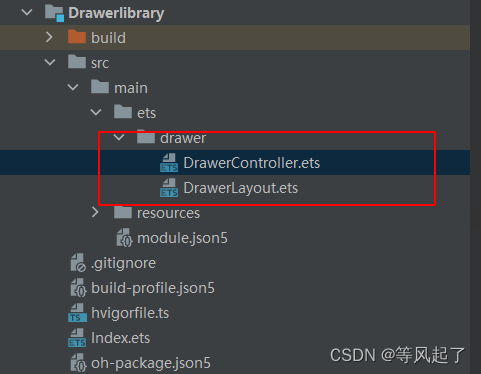
2、DrawerLayout原理分析
import { DrawerController } from './DrawerController'
/**
* 自定义抽屉布局
*/
@Component
export struct DrawerLayout {
@State offsetX: number = 0
//缩放比例
@State scaleX: number = 1
//是否显示侧边栏
@Link isShowSideBar: boolean
//侧边栏的宽度
private sideBarWidth: number = 300
// 按下的x坐标
private downX = 0
@BuilderParam
leftView: () => void
@BuilderParam
rightView: () => void
//控制器
@Link controller: DrawerController;
aboutToAppear() {
if (this.isShowSideBar) {
this.offsetX = this.sideBarWidth
this.scaleX = 0.8
} else {
this.offsetX = 0
this.scaleX = 1
}
this.controller.showSideBar = () => {
this.showSideBar();
};
this.controller.hideSideBar = () => {
this.hideSideBar();
};
}
build() {
Row() {
Stack() {
this.leftView()
}
.backgroundColor(Color.White)
.width(this.sideBarWidth)
.height('100%')
.offset({ x: this.offsetX - this.sideBarWidth, y: 0 })
Stack() {
this.rightView()
}
.backgroundColor(Color.White)
.width(`${this.scaleX * 100}%`)
.height(`${this.scaleX * 100}%`)
.margin({ left: (1 - this.scaleX) * 180 })
.offset({ x: this.offsetX - this.sideBarWidth, y: 0 })
.onClick(() => {
this.controller.hideSideBar()
})
}
// .onTouch((event) => this.touchEvent(event)) //留的手指滑动的口子,大家根据下面原理自己实现
.backgroundColor('#CCCCCCCC')
.width('100%')
.height('100%')
}
/**
* 显示侧边栏
*/
private showSideBar() {
animateTo({ duration: 300 }, () => {
this.offsetX = this.sideBarWidth
this.scaleX = 0.8
this.isShowSideBar = true
})
}
/**
* 隐藏侧边栏
*/
private hideSideBar() {
animateTo({ duration: 300 }, () => {
this.offsetX = 0
this.scaleX = 1
this.isShowSideBar = false
})
}
}DrawerController类:
/**
* 抽屉布局控制器
*/
export class DrawerController {
showSideBar: () => void;
hideSideBar: () => void;
}a:偏移量
通过offset({ x: this.offsetX - this.sideBarWidth, y: 0 })动态调整左右视图在x轴方向的偏移量,有两种状态:显示和隐藏侧边栏,在显示状态下通过animateTo动画将offsetX=0在300ms内改变成offsetX = sideBarWidth(侧边栏宽度),同理在隐藏状态下通过animateTo动画将offsetX = sideBarWidth(侧边栏宽度)在300ms内改变成 offsetX = 0。
b:右侧内容缩放
通过动态调整右侧内容的width和height值来实现缩放效果。在显示状态下通过animateTo动画将scaleX = 1在300ms内改变成scaleX = 0.8,同理在隐藏状态下通过animateTo动画将scaleX = 0.8在300ms内改变成 scaleX = 1。
.width(`${this.scaleX * 100}%`)
.height(`${this.scaleX * 100}%`)c:右侧内容距离左侧侧边栏的距离
通过动态调整右侧内容的的外边距左侧距离margin({ left: (1 - this.scaleX) * 180 })
通过以上的原理就能实现侧边栏效果了。
思考:
上面的实现原理没有实现通过手指滑动来控制侧边栏的隐藏和显示,通过下图的示意图分析下了手指滑动的原理,这里给大家留一个自己动手的机会,自己实现下如何通过手指控制侧边栏的显示和隐藏。
提示下:通过给最外层Row()设置触摸监听
Row(){}.onTouch((event) => this.touchEvent(event))
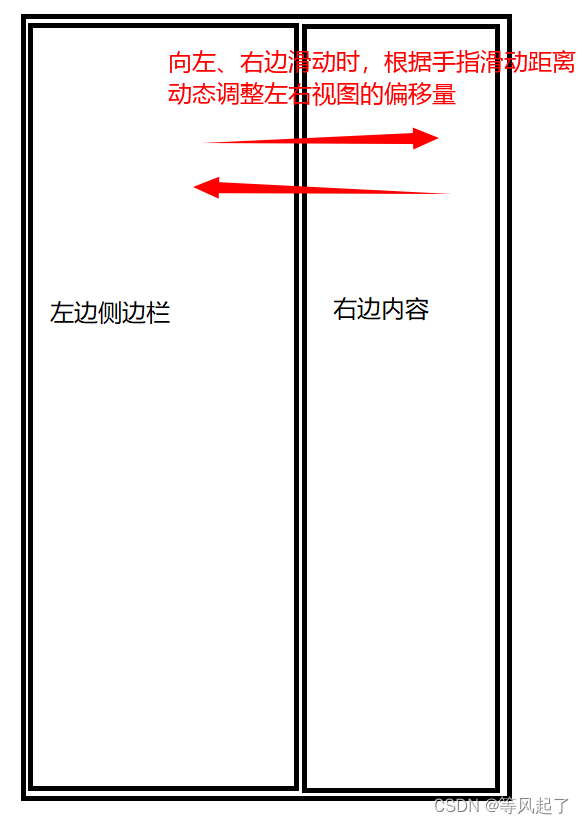
原文地址:https://blog.csdn.net/Abner_Crazy/article/details/136241166
免责声明:本站文章内容转载自网络资源,如本站内容侵犯了原著者的合法权益,可联系本站删除。更多内容请关注自学内容网(zxcms.com)!
