React【Day2】
React表单控制
受控绑定
概念:使用React组件的状态(useState)控制表单的状态
双向绑定 MVVM

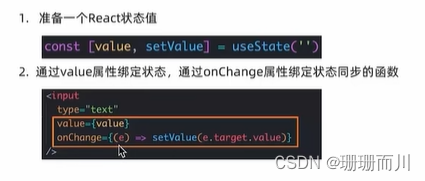
报错记录:

错误代码:
import { useState } from "react";
const App = () => {
const [value, setValue] = useState("");
return (
<div>{value}</div>
<input
value={value}
onChange={(e) => {
setValue(e.target.value);
}}
type="text"
/>
);
};
export default App;
报错原因:
相邻的 JSX 元素必须被包裹在一个父元素中。您可以使用 React Fragments(JSX Fragments)来解决这个问题。React Fragments 允许您将多个相邻的 JSX 元素包裹在一个父元素中,而不会在最终的 DOM 结构中引入额外的节点。您可以使用空标签 <>…</> 或 <React.Fragment>…</React.Fragment> 来创建 React Fragments。
修改后的正确代码:
import { useState } from "react";
const App = () => {
const [value, setValue] = useState("");
return (
<>
<div>{value}</div>
<input
value={value}
onChange={(e) => {
setValue(e.target.value);
}}
type="text"
/>
</>
);
};
export default App;
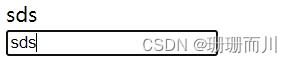
非受控绑定(React中获取DOM
概念:通过获取DOM的方式获取表单的输入数据
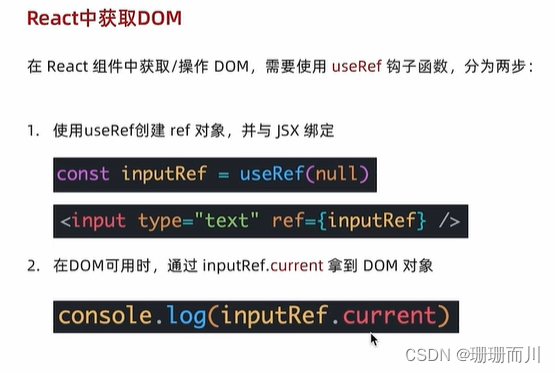
function App(){
const inputRef = useRef(null)
const onChange = ()=>{
console.log(inputRef.current.value)
}
return (
<input
type="text"
ref={inputRef}
onChange={onChange}
/>
)
}
案例-B站评论案例
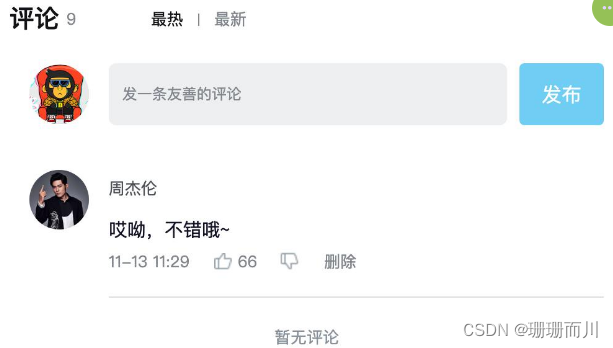
- 手机输入框评论内容,并发布评论
- id处理和时间处理(uuid 和 day.js)
id随机数 ——uuid库
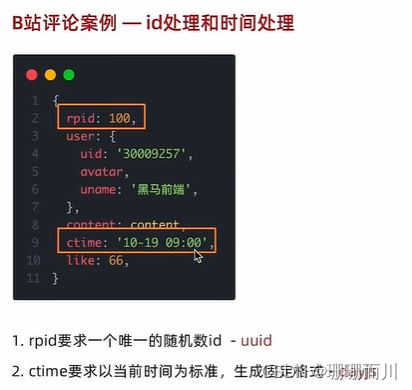
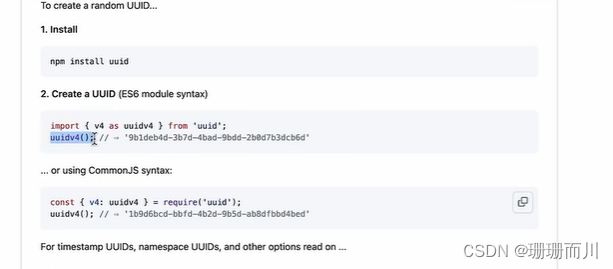
日期格式化——dayjs
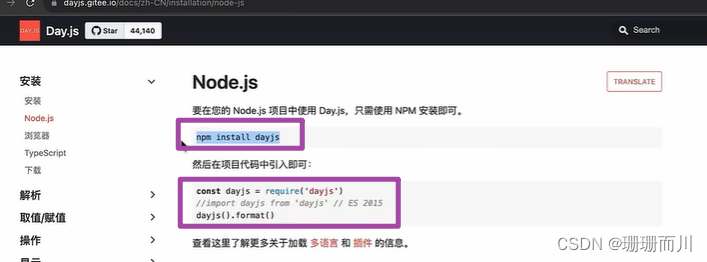
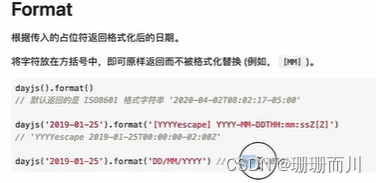
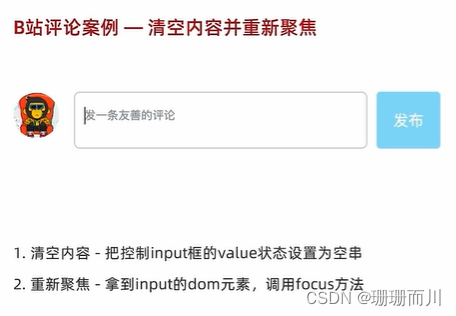
完整代码
import { useState, useRef } from "react";
import "./App.scss";
import avatar from "./images/bozai.png";
import orderBy from "lodash/orderBy";
import { v4 as uuidV4 } from "uuid"; // uuid
import dayjs from "dayjs";
/**
* 发布评论
*
* 1. 获取评论内容
* 2. 点击发布按钮 发布评论
*/
// 评论列表数据
const defaultList = [
{
// 评论id
rpid: 3,
// 用户信息
user: {
uid: "13258165",
avatar: "",
uname: "周杰伦",
},
// 评论内容
content: "哎哟,不错哦",
// 评论时间
ctime: "10-18 08:15",
like: 88,
},
{
rpid: 2,
user: {
uid: "36080105",
avatar: "",
uname: "许嵩",
},
content: "我寻你千百度 日出到迟暮",
ctime: "11-13 11:29",
like: 88,
},
{
rpid: 1,
user: {
uid: "30009257",
avatar,
uname: "黑马前端",
},
content: "学前端就来黑马",
ctime: "10-19 09:00",
like: 66,
},
];
// 当前登录用户信息
const user = {
// 用户id
uid: "30009257",
// 用户头像
avatar,
// 用户昵称
uname: "黑马前端",
};
// 导航 Tab 数组
const tabs = [
{ type: "hot", text: "最热" },
{ type: "time", text: "最新" },
];
const App = () => {
// 导航 Tab 高亮的状态
const [activeTab, setActiveTab] = useState("hot");
const [list, setList] = useState(defaultList);
const textareaRef = useRef(null);
const handleCommentSend = () => {
console.log("textareaRef.current.value", textareaRef.current.value);
let obj = {
// 评论id
// rpid: uuidV4(),
rpid: 7,
// 用户信息
user: {
uid: "888",
avatar: "",
uname: "周杰伦",
},
// 评论内容
content: textareaRef.current.value,
// 评论时间
ctime: dayjs,
// ctime: "10-18 08:15",
like: 0,
};
// 注意list.push(obj) 返回的是新数组长度,而不是新数组
// list.push(obj);
// console.log("list", list); // 显示新增了一条元素
// setList(list); // 但是这一步还是不会让页面的评论重新渲
// 就算换一个新的变量也不好用,(浅拷贝
// let newList = list; // 不能生效
// let newList = [...list]; // 这种是可以的
// setList(newList);
// 下面这种也好用:还是这个更省事
setList([
...list,
{
// 评论id
// rpid: 7,
rpid: uuidV4(),
// 用户信息
user: {
uid: "888",
avatar: "",
uname: "周杰伦",
},
// 评论内容
content: textareaRef.current.value,
// 评论时间
ctime: dayjs(new Date()).format("MM-DD hh:mm"),
// ctime: "10-18 08:15",
like: 0,
},
]);
// 1. 清空输入框内容
textareaRef.current.value = "";
// 2. 重新聚焦
textareaRef.current.focus();
};
// 删除评论
const onDelete = (rpid) => {
// 如果要删除数组中的元素,需要调用 filter 方法,并且一定要调用 setList 才能更新状态
setList(list.filter((item) => item.rpid !== rpid));
};
// tab 高亮切换
const onToggle = (type) => {
setActiveTab(type);
let newList;
if (type === "time") {
// 按照时间降序排序
// orderBy(对谁进行排序, 按照谁来排, 顺序)
newList = orderBy(list, "ctime", "desc");
} else {
// 按照喜欢数量降序排序
newList = orderBy(list, "like", "desc");
}
setList(newList);
};
return (
<div className="app">
{/* 导航 Tab */}
<div className="reply-navigation">
<ul className="nav-bar">
<li className="nav-title">
<span className="nav-title-text">评论</span>
{/* 评论数量 */}
<span className="total-reply">{list.length}</span>
</li>
<li className="nav-sort">
{/* 高亮类名: active */}
{tabs.map((item) => {
return (
<div
key={item.type}
className={
item.type === activeTab ? "nav-item active" : "nav-item"
}
onClick={() => onToggle(item.type)}
>
{item.text}
</div>
);
})}
</li>
</ul>
</div>
<div className="reply-wrap">
{/* 发表评论 */}
<div className="box-normal">
{/* 当前用户头像 */}
<div className="reply-box-avatar">
<div className="bili-avatar">
<img className="bili-avatar-img" src={avatar} alt="用户头像" />
</div>
</div>
<div className="reply-box-wrap">
{/* 评论框 */}
<textarea
ref={textareaRef}
className="reply-box-textarea"
placeholder="发一条友善的评论"
/>
{/* 发布按钮 */}
<div className="reply-box-send" onClick={handleCommentSend}>
<div className="send-text">发布</div>
</div>
</div>
</div>
{/* 评论列表 */}
<div className="reply-list">
{/* 评论项 */}
{list.map((item) => {
return (
<div key={item.rpid} className="reply-item">
{/* 头像 */}
<div className="root-reply-avatar">
<div className="bili-avatar">
<img
className="bili-avatar-img"
src={item.user.avatar}
alt=""
/>
</div>
</div>
<div className="content-wrap">
{/* 用户名 */}
<div className="user-info">
<div className="user-name">{item.user.uname}</div>
</div>
{/* 评论内容 */}
<div className="root-reply">
<span className="reply-content">{item.content}</span>
<div className="reply-info">
{/* 评论时间 */}
<span className="reply-time">{item.ctime}</span>
{/* 评论数量 */}
<span className="reply-time">点赞数:{item.like}</span>
{user.uid === item.user.uid && (
<span
className="delete-btn"
onClick={() => onDelete(item.rpid)}
>
删除
</span>
)}
</div>
</div>
</div>
</div>
);
})}
</div>
</div>
</div>
);
};
export default App;
React组件通信
概念:组件通信就是
组件之间的数据传递, 根据组件嵌套关系的不同,有不同的通信手段和方法
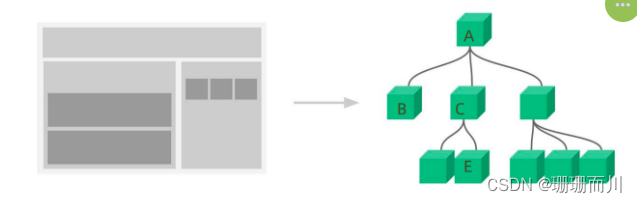
- A-B 父子通信
- B-C 兄弟通信
- A-E 跨层通信
父子通信-父传子
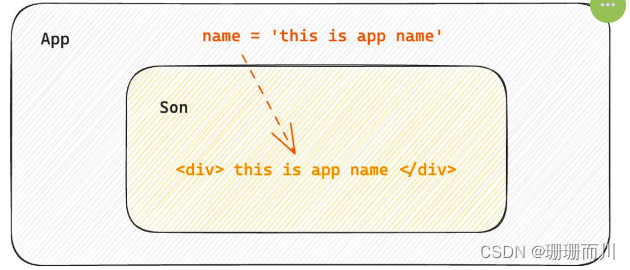
基础实现
实现步骤
- 父组件传递数据 - 在子组件标签上绑定属性
- 子组件接收数据 - 子组件通过props参数接收数据
function Son(props){
//参数名建议这样成props,里面包含父组件传递过来的所有数据
return <div>{ props.name }</div>
}
function App(){
const name = 'this is app name'
return (
<div>
<Son name={name}/>
</div>
)
}
props说明
props可以传递任意的合法数据,比如数字、字符串、布尔值、数组、对象、函数、JSX
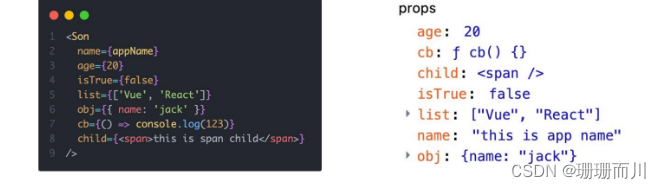
props是只读对象
子组件只能读取props中的数据,不能直接进行修改, 父组件的数据只能由父组件修改 !!!!
传递多个数据:
import { useState, useRef } from "react";
const Son = (props) => {
console.log("poprps", props);
return (
<div>
props.job:{props.job} <br /> props.houseNum:{props.houseNum}
</div>
);
};
const App = () => {
const money = 100;
const job = "富二代";
return (
<div>
{" "}
<Son money={money} houseNum={3} job={job}></Son>
</div>
);
};
export default App;

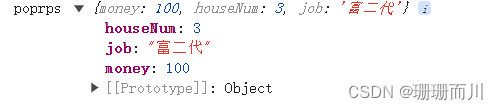
特殊的prop-chilren
场景:当我们把内容嵌套在组件的标签内部时,组件会自动在名为children的prop属性中接收该内容
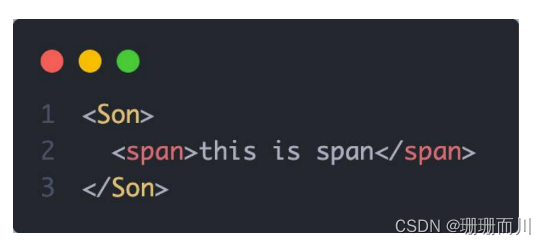
import { useState, useRef } from "react";
const Son = (props) => {
console.log("poprps", props);
return <div>{props.children}</div>;
};
const App = () => {
return (
<div>
<Son>
<span>父亲给孩子的</span>
</Son>
</div>
);
};
export default App;
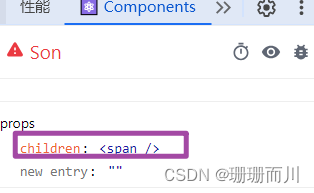
父子通信-子传父
核心思想:在子组件中调用父组件的函数并传递参数
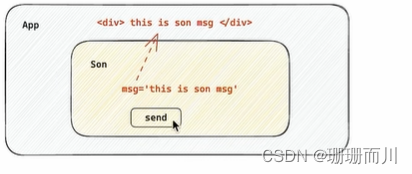
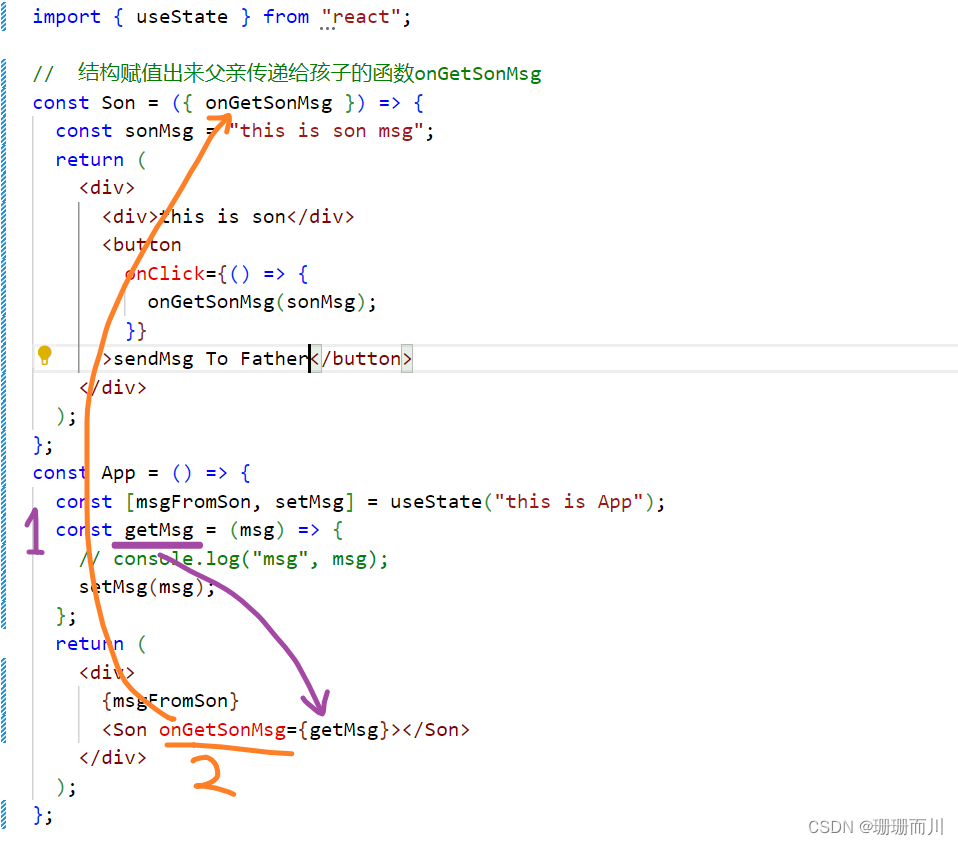
核心思路:在子组件中调用父组件中的函数并传递参数
import { useState } from "react";
// 结构赋值出来父亲传递给孩子的函数onGetSonMsg
const Son = ({ onGetSonMsg }) => {
const sonMsg = "this is son msg";
return (
<div>
<div>this is son</div>
<button
onClick={() => {
onGetSonMsg(sonMsg);
}}
>
sendMsg To Father
</button>
</div>
);
};
const App = () => {
const [msgFromSon, setMsg] = useState("this is App");
const getMsg = (msg) => {
// console.log("msg", msg);
setMsg(msg);
};
return (
<div>
{msgFromSon}
<Son onGetSonMsg={getMsg}></Son>
</div>
);
};
export default App;
兄弟组件通信
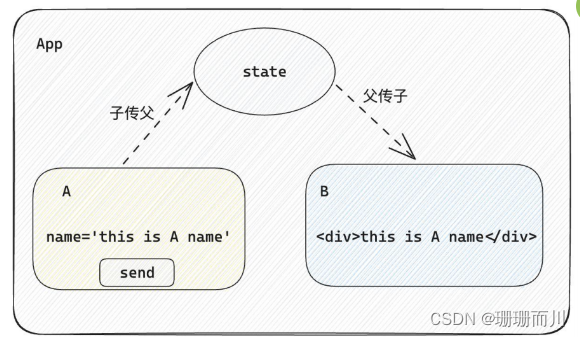
实现思路: 借助
状态提升机制,通过共同的父组件进行兄弟之间的数据传递
- A组件先通过子传父的方式把数据传递给父组件App
- App拿到数据之后通过父传子的方式再传递给B组件
// 1. 通过子传父 A -> App
// 2. 通过父传子 App -> B
import { useState } from "react"
function A ({ onGetAName }) {
// Son组件中的数据
const name = 'this is A name'
return (
<div>
this is A compnent,
<button onClick={() => onGetAName(name)}>send</button>
</div>
)
}
function B ({ name }) {
return (
<div>
this is B compnent,
{name}
</div>
)
}
function App () {
const [name, setName] = useState('')
const getAName = (name) => {
setName(name)
}
return (
<div>
this is App
<A onGetAName={getAName} />
<B name={name} />
</div>
)
}
export default App
我自己的代码:
import { useState, useRef } from "react";
// 实现sonA的数据传递给sonB
const SonA = ({ onGetMsg }) => {
const [sonAName, setAName] = useState("");
const sonARef = useRef(null);
const changeAName = () => {
console.log("sonARef.current.value", sonARef.current.value);
setAName(sonARef.current.value);
console.log("sonAName:", sonAName); // 更新慢一拍
onGetMsg(sonARef.current.value);
};
return (
<div style={{ border: "red 1px solid", width: "300px" }}>
<h4>sonAName:{sonAName}</h4>
<input type="text" ref={sonARef} />
<button onClick={changeAName}>changeAName</button>
</div>
);
};
const SonB = (props) => {
return (
<div style={{ border: "pink 1px solid", width: "300px" }}>
<h4>sonBName:{props.sonBname}</h4>
</div>
);
};
const App = () => {
const [msg, setMsg] = useState("");
const getMsg = (newMsg) => {
setMsg(newMsg);
};
return (
<div>
<SonA onGetMsg={getMsg}> </SonA>
<SonB sonBname={msg}></SonB>
</div>
);
};
export default App;
但是我感觉A组件的 const [sonAName, setAName] = useState("");挺鸡肋,因为我已经使用Ref来获得输入框的数据,所以,删减代码后:
import { useState, useRef } from "react";
// 实现sonA的数据传递给sonB
const SonA = ({ onGetMsg }) => {
// const [sonAName, setAName] = useState("");
const sonARef = useRef(null);
const changeAName = () => {
console.log("sonARef.current.value", sonARef.current.value);
// setAName(sonARef.current.value);
// console.log("sonAName:", sonAName); // 更新慢一拍
onGetMsg(sonARef.current.value);
};
return (
<div style={{ border: "red 1px solid", width: "300px" }}>
<h4>sonAName:{sonARef.current?.value ?? "现在还没有名字"}</h4>
{/* <h4>sonAName:{sonAName}</h4> */}
<input type="text" ref={sonARef} />
<button onClick={changeAName}>changeAName</button>
</div>
);
};
const SonB = (props) => {
return (
<div style={{ border: "pink 1px solid", width: "300px" }}>
<h4>sonBName:{props.sonBname}</h4>
</div>
);
};
const App = () => {
const [msg, setMsg] = useState("");
const getMsg = (newMsg) => {
setMsg(newMsg);
};
return (
<div>
<SonA onGetMsg={getMsg}> </SonA>
<SonB sonBname={msg}></SonB>
</div>
);
};
export default App;
跨层组件通信
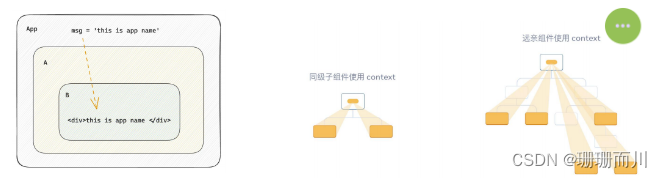 也就是从APP直接传到B 完全没经过A
也就是从APP直接传到B 完全没经过A
实现步骤:
- 使用
createContext方法创建一个上下文对象Ctx - 在顶层组件(App)中通过
Ctx.Provider组件提供数据 - 在底层组件(B)中通过
useContext钩子函数获取消费数据
// App -> A -> B
import { createContext, useContext } from "react"
// 1. createContext方法创建一个上下文对象
const MsgContext = createContext()
function A () {
return (
<div>
this is A component
<B />
</div>
)
}
function B () {
// 3. 在底层组件 通过useContext钩子函数使用数据
const msg = useContext(MsgContext)
return (
<div>
this is B compnent,{msg}
</div>
)
}
function App () {
const msg = 'this is app msg'
return (
<div>
{/* 2. 在顶层组件 通过Provider组件提供数据 */}
<MsgContext.Provider value={msg}>
this is App
<A />
</MsgContext.Provider>
</div>
)
}
export default App
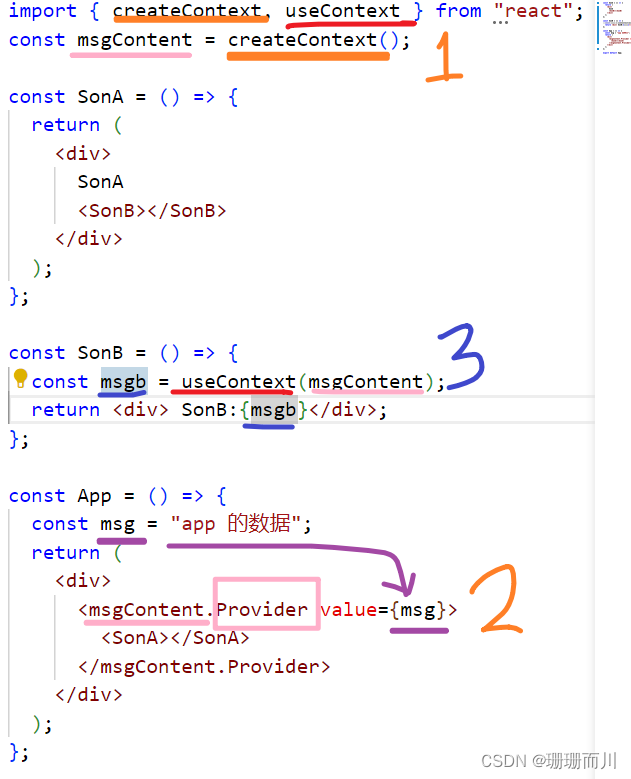
React副作用管理-useEffect
概念理解
useEffect是一个React Hook函数,用于在React组件中创建不是由事件引起而是由渲染本身引起的操作(副作用), 比 如发送AJAX请求,更改DOM等等
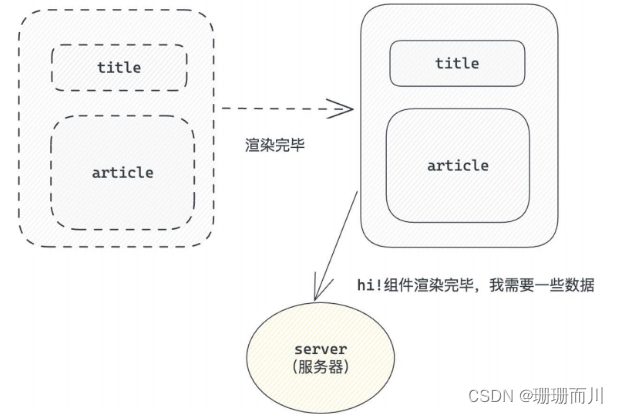
:::warning
说明:上面的组件中没有发生任何的用户事件,组件渲染完毕之后就需要和服务器要数据,整个过程属于“只由渲染引起的操作”
:::
基础使用
需求:在组件渲染完毕之后,立刻从服务端获取平道列表数据并显示到页面中
外链图片转存失败,源站可能有防盗链机制,建议将图片保存下来直接上传
说明:
- 参数1是一个函数,可以把它叫做副作用函数,在函数内部可以放置要执行的操作
- 参数2是一个数组(可选参),在数组里放置依赖项,不同依赖项会影响第一个参数函数的执行,当是一个空数组的时候,副作用函数只会在组件渲染完毕之后执行一次
:::warning
接口地址:http://geek.itheima.net/v1_0/channels
:::
import { createContext, useContext, useState, useEffect } from "react";
import axios from "axios";
const App = () => {
const [dataList, setDataList] = useState([]);
useEffect(() => {
axios
.get("http://geek.itheima.net/v1_0/channels")
.then((response) => {
console.log(response.data.data.channels);
setDataList(response.data.data.channels);
console.log("dataList", dataList);
})
.catch((error) => {
console.err("error", error);
});
}, []);
return (
<div>
{dataList.map((item) => {
return <li key={item.id}>{item.name}</li>;
})}
</div>
);
};
export default App;
useEffect依赖说明
useEffect副作用函数的执行时机存在多种情况,根据传入依赖项的不同,会有不同的执行表现
| 依赖项 | 副作用功函数的执行时机 |
|---|---|
| 没有依赖项 | 组件初始渲染 + 组件更新时执行 |
| 空数组依赖 | 只在初始渲染时执行一次 |
| 添加特定依赖项 | 组件初始渲染 + 依赖项变化时执行 |
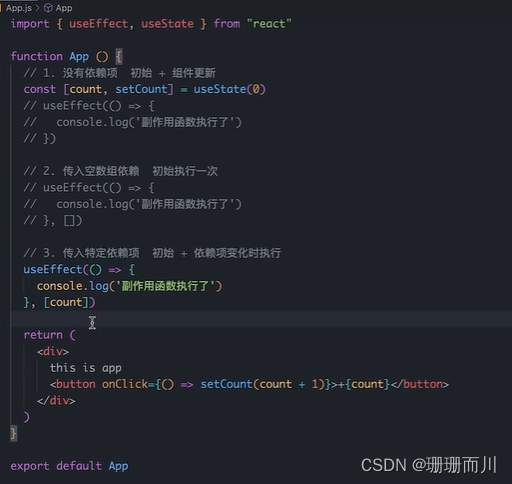
清除副作用
概念:在useEffect中编写的由渲染本身引起的对接组件外部的操作,社区也经常把它叫做副作用操作,比如在useEffect中开启了一个定时器,我们想在组件卸载时把这个定时器再清理掉,这个过程就是清理副作用
语法就是在函数的末尾,return一个新的函数,在里面清除副作用
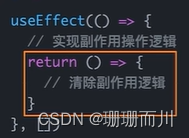
:::warning
说明:清除副作用的函数最常见的执行时机是在组件卸载时自动执行
:::
import { useEffect, useState } from "react"
function Son () {
// 1. 渲染时开启一个定时器
useEffect(() => {
const timer = setInterval(() => {
console.log('定时器执行中...')
}, 1000)
return () => {
// 清除副作用(组件卸载时,就会执行这个函数)
clearInterval(timer)
}
}, [])
return <div>this is son</div>
}
function App () {
// 通过条件渲染模拟组件卸载
const [show, setShow] = useState(true)
return (
<div>
{show && <Son />}
<button onClick={() => setShow(false)}>卸载Son组件</button>
</div>
)
}
export default App
自定义Hook实现
概念:自定义Hook是以
use打头的函数,通过自定义Hook函数可以用来实现逻辑的封装和复用
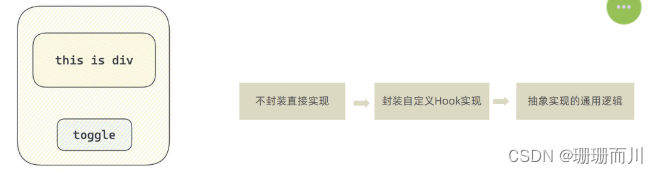
封装自定义hook通用思路
- 声明一个以use打头的函数
- 在函数体内封装可复用的逻辑(只要是可复用的逻辑)
- 把组件中用到的状态或者回调return出去(以对象或者数组)
- 在哪个组件中要用到这个逻辑,就执行这个函数,解构出来状态和回调进行使用
// 封装自定义Hook
// 问题: 布尔切换的逻辑 当前组件耦合在一起的 不方便复用
// 解决思路: 自定义hook
import { useState } from "react"
function useToggle () {
// 可复用的逻辑代码
// 注意这里value必须要用useStatel来声明,不然不生效,也就是组件的创建和销毁不会因为flag的值改变而改变
const [value, setValue] = useState(true)
const toggle = () => setValue(!value)
// 哪些状态和回调函数需要在其他组件中使用 return
return {
value,
toggle
}
}
// 封装自定义hook通用思路
// 1. 声明一个以use打头的函数
// 2. 在函数体内封装可复用的逻辑(只要是可复用的逻辑)
// 3. 把组件中用到的状态或者回调return出去(以对象或者数组)
// 4. 在哪个组件中要用到这个逻辑,就执行这个函数,解构出来状态和回调进行使用
function App () {
const { value, toggle } = useToggle()
return (
<div>
{value && <div>this is div</div>}
<button onClick={toggle}>toggle</button>
</div>
)
}
export default App
React Hooks使用规则
- 只能在组件中或者其他自定义Hook函数中调用,外部不可以
- 只能在组件的顶层调用,不能嵌套在if、for、其它的函数中
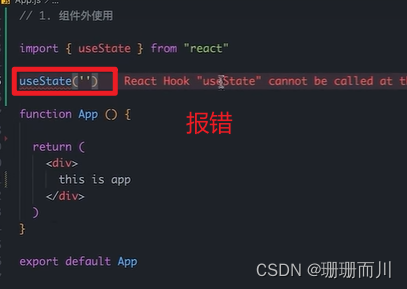
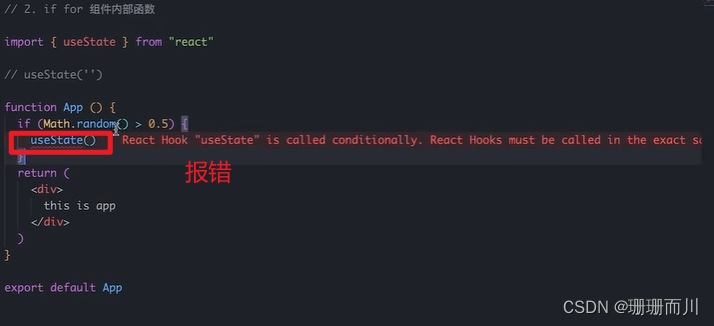
案例-优化B站评论案例
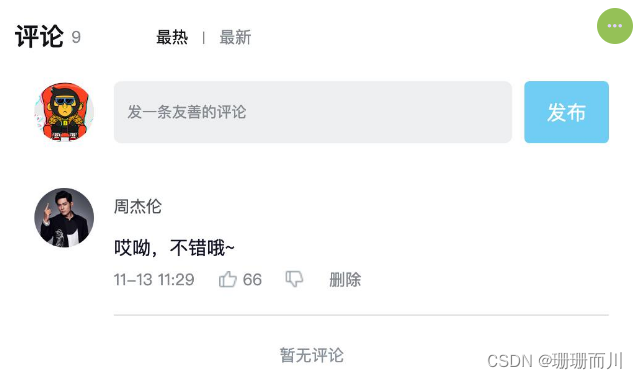
- 使用请求接口的方式获取评论列表并渲染
- 使用自定义Hook函数封装数据请求的逻辑
- 把评论中的每一项抽象成一个独立的组件实现渲染
json-server 模拟服务器的工具
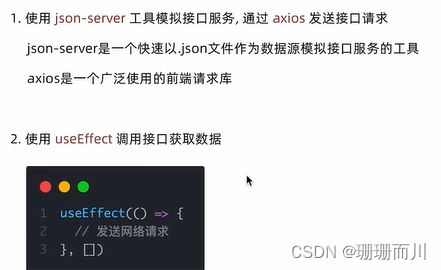
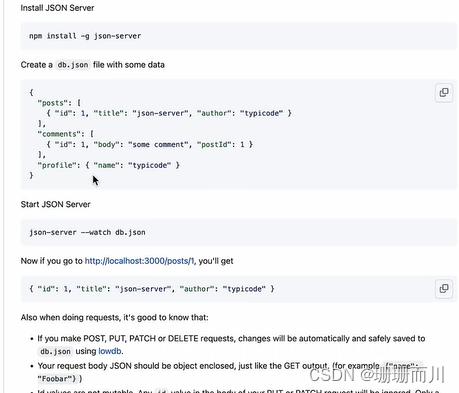
- 下载
pnpm i json-server -D - 创建数据 json文件
db.json
{
"list": [
{
"rpid": 3,
"user": {
"uid": "13258165",
"avatar": "http://toutiao.itheima.net/resources/images/98.jpg",
"uname": "周杰伦"
},
"content": "哎哟,不错哦",
"ctime": "10-18 08: 15",
"like": 126
},
{
"rpid": 2,
"user": {
"uid": "36080105",
"avatar": "http://toutiao.itheima.net/resources/images/98.jpg",
"uname": "许嵩"
},
"content": "我寻你千百度 日出到迟暮",
"ctime": "11-13 11: 29",
"like": 88
},
{
"rpid": 1,
"user": {
"uid": "30009257",
"avatar": "http://toutiao.itheima.net/resources/images/98.jpg",
"uname": "黑马前端"
},
"content": "学前端就来黑马",
"ctime": "10-19 09: 00",
"like": 66
}
]
}
- 运行Json-Server 启动服务
在packjson添加自定义命令
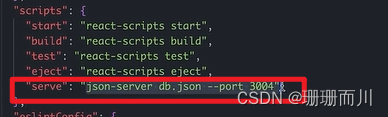
添加完成后,运行npm run serve 就会运行后面的命令json-server db.json --port 3004以db.json为数据源,以端口3004开启一个服务
或者不自定义指令,直接使用官方的:
在终端(命令行界面)中,进入到存储 db.json 文件的目录,在命令行中运行以下命令来启动 JSON Server
json-server --watch db.json --port 3004
或者:
pnpm json-server --watch db.json --port 3004
其中,--watch db.json 参数表示 JSON Server 将会监视 db.json 文件中的变化,并相应地提供数据;--port 3004 参数表示 JSON Server 将在本地的 3004 端口上运行。你可以根据需要调整端口号。
启动成功后,JSON Server 将会在命令行中显示类似以下的信息:
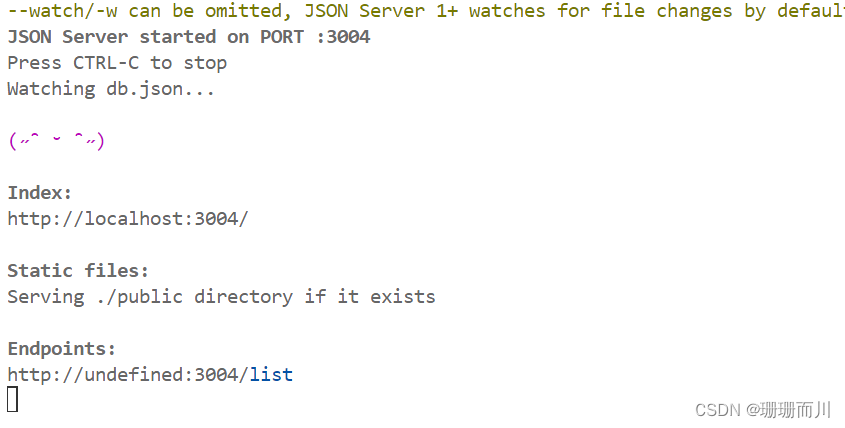 注意这个终端页面不能关闭,才能正常提供服务
注意这个终端页面不能关闭,才能正常提供服务
然后在浏览器中查看数据是否成功
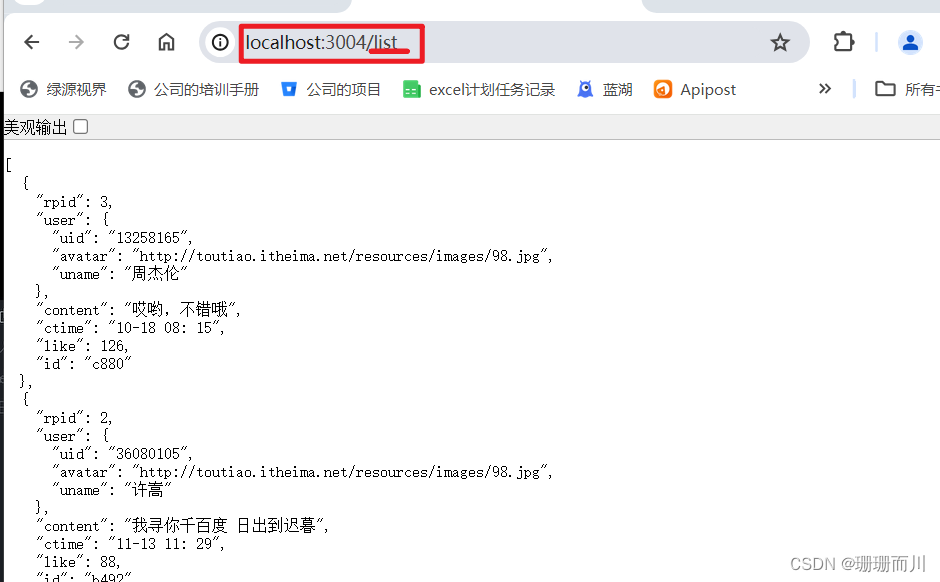
接口请求工具axios
pnpm i axios
自定义Hook函数封装数据请求
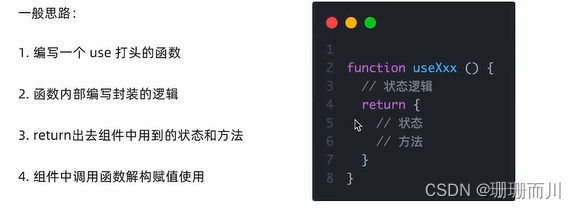
封装评论项Item组件
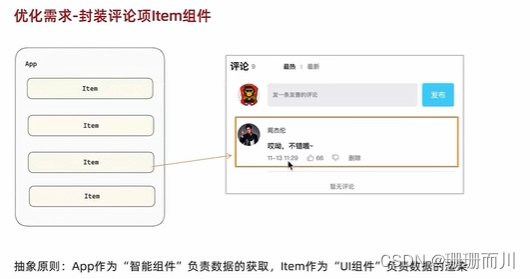
完整代码
import { useState, useRef, useEffect } from "react";
import "./App.scss";
import avatar from "./images/bozai.png";
import orderBy from "lodash/orderBy";
import { v4 as uuidV4 } from "uuid"; // uuid
import dayjs from "dayjs";
import axios from "axios";
/**
* 发布评论
*
* 1. 获取评论内容
* 2. 点击发布按钮 发布评论
*/
// 评论列表数据
// const defaultList = [
// {
// // 评论id
// rpid: 3,
// // 用户信息
// user: {
// uid: "13258165",
// avatar: "",
// uname: "周杰伦",
// },
// // 评论内容
// content: "哎哟,不错哦",
// // 评论时间
// ctime: "10-18 08:15",
// like: 88,
// },
// {
// rpid: 2,
// user: {
// uid: "36080105",
// avatar: "",
// uname: "许嵩",
// },
// content: "我寻你千百度 日出到迟暮",
// ctime: "11-13 11:29",
// like: 88,
// },
// {
// rpid: 1,
// user: {
// uid: "30009257",
// avatar,
// uname: "黑马前端",
// },
// content: "学前端就来黑马",
// ctime: "10-19 09:00",
// like: 66,
// },
// ];
// 当前登录用户信息
const user = {
// 用户id
uid: "30009257",
// 用户头像
avatar,
// 用户昵称
uname: "黑马前端",
};
// 导航 Tab 数组
const tabs = [
{ type: "hot", text: "最热" },
{ type: "time", text: "最新" },
];
const useGetList = () => {
const [list, setList] = useState([]);
// 获取接口数据渲染
useEffect(() => {
// 规范写法,现在写一个内部函数
async function getList() {
// axios请求
const res = await axios.get("http://localhost:3004/list");
setList(res.data);
}
getList();
}, []);
return {
list,
setList,
};
};
function CommentItem({ item, handleDel }) {
console.log("item", item);
return (
<div className="reply-item">
{/* 头像 */}
<div className="root-reply-avatar">
<div className="bili-avatar">
<img className="bili-avatar-img" src={item.user.avatar} alt="" />
</div>
</div>
<div className="content-wrap">
{/* 用户名 */}
<div className="user-info">
<div className="user-name">{item.user.uname}</div>
</div>
{/* 评论内容 */}
<div className="root-reply">
<span className="reply-content">{item.content}</span>
<div className="reply-info">
{/* 评论时间 */}
<span className="reply-time">{item.ctime}</span>
{/* 评论数量 */}
<span className="reply-time">点赞数:{item.like}</span>
{user.uid === item.user.uid && (
<span className="delete-btn" onClick={() => handleDel(item.rpid)}>
{/* <span className="delete-btn" onClick={() => onDelete(item.rpid)}> */}
删除
</span>
)}
</div>
</div>
</div>
</div>
);
}
const App = () => {
// 导航 Tab 高亮的状态
const [activeTab, setActiveTab] = useState("hot");
// const [list, setList] = useState(defaultList);
const { list, setList } = useGetList();
const textareaRef = useRef(null);
const handleCommentSend = () => {
console.log("textareaRef.current.value", textareaRef.current.value);
// 下面这种也好用:还是这个更省事
setList([
...list,
{
// 评论id
// rpid: 7,
rpid: uuidV4(),
// 用户信息
user: {
uid: "888",
avatar: "",
uname: "周杰伦",
},
// 评论内容
content: textareaRef.current.value,
// 评论时间
ctime: dayjs(new Date()).format("MM-DD hh:mm"),
// ctime: "10-18 08:15",
like: 0,
},
]);
// 1. 清空输入框内容
textareaRef.current.value = "";
// 2. 重新聚焦
textareaRef.current.focus();
};
// 删除评论
const onDelete = (rpid) => {
// 如果要删除数组中的元素,需要调用 filter 方法,并且一定要调用 setList 才能更新状态
setList(list.filter((item) => item.rpid !== rpid));
};
// tab 高亮切换
const onToggle = (type) => {
setActiveTab(type);
let newList;
if (type === "time") {
// 按照时间降序排序
// orderBy(对谁进行排序, 按照谁来排, 顺序)
newList = orderBy(list, "ctime", "desc");
} else {
// 按照喜欢数量降序排序
newList = orderBy(list, "like", "desc");
}
setList(newList);
};
return (
<div className="app">
{/* 导航 Tab */}
<div className="reply-navigation">
<ul className="nav-bar">
<li className="nav-title">
<span className="nav-title-text">评论</span>
{/* 评论数量 */}
<span className="total-reply">{list.length}</span>
</li>
<li className="nav-sort">
{/* 高亮类名: active */}
{tabs.map((item) => {
return (
<div
key={item.type}
className={
item.type === activeTab ? "nav-item active" : "nav-item"
}
onClick={() => onToggle(item.type)}
>
{item.text}
</div>
);
})}
</li>
</ul>
</div>
<div className="reply-wrap">
{/* 发表评论 */}
<div className="box-normal">
{/* 当前用户头像 */}
<div className="reply-box-avatar">
<div className="bili-avatar">
<img className="bili-avatar-img" src={avatar} alt="用户头像" />
</div>
</div>
<div className="reply-box-wrap">
{/* 评论框 */}
<textarea
ref={textareaRef}
className="reply-box-textarea"
placeholder="发一条友善的评论"
/>
{/* 发布按钮 */}
<div className="reply-box-send" onClick={handleCommentSend}>
<div className="send-text">发布</div>
</div>
</div>
</div>
{/* 评论列表 */}
<div className="reply-list">
{/* 评论项 */}
{list.map((item) => {
console.log("map 里面的item", item);
return (
<CommentItem item={item} handleDel={onDelete} key={item.id} />
);
})}
</div>
</div>
</div>
);
};
export default App;
原文地址:https://blog.csdn.net/weixin_63681863/article/details/137888393
免责声明:本站文章内容转载自网络资源,如本站内容侵犯了原著者的合法权益,可联系本站删除。更多内容请关注自学内容网(zxcms.com)!
